
As a lighting designer, you’re often required to work at break-neck speed, having to create drawings and plots for events at what feels like a drop of a hat.
That’s why we've put together these tips on how to leverage find six features in Vectorworks Spotlight to improve your efficiency when creating lighting designs for live events.
Lighting Design Features That Will Save You Time:
1. Duplicate Spotlight Objects
The Duplicate commands in Vectorworks Spotlight allow you to create duplicate objects quickly and easily, place them along paths, or create backups of your objects.
Duplicated objects will retain all the properties of the original object, making it easy to create multiple lights with identical properties. For example, if you need to lay out uplights on a drape line or wall, you can add one fixture, focus it, and then use any duplicate commands to place more.
There are three Spotlight features related to duplicated objects that will save you time on your next design project: the Duplicate Along Path, Duplicate Array, and Move by Points tool.
Duplicate Along Path
The Duplicate Along Path command creates and places several copies of your lighting objects along an existing path. If your 2D object and 3D paths are selected, the 2D object is projected onto the path.
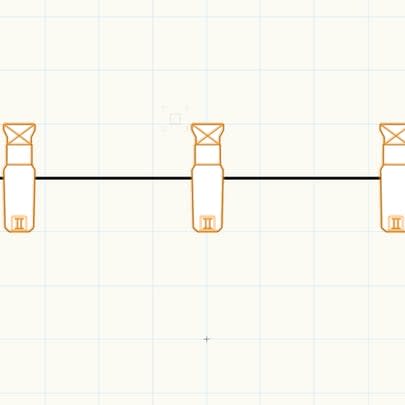
To duplicate lighting objects along your path, select the object or objects to duplicate, and select the path object, which you can draw with the Line tool. Once the Duplicate Along Path dialog box opens, you’ll be able to choose from the following options:
- Select a path object
- Duplicate Placement
- Number of Duplicates
- Fixed Distance
- Start Offset
- Curve Length
- Center object on path
- Target to path
- Keep original orientation
- Preview
Duplicate Array
The Duplicate Array command controls how many copies of selected objects are made and how these copies are arrayed — or placed — in the drawing.
To create a duplicate array, select the lighting object that you want to copy, and select the command. Then, once the Duplicate Array dialog box opens, select your desired duplication array shape.
You can create linear, rectangular, and circular arrays of your lighting objects.
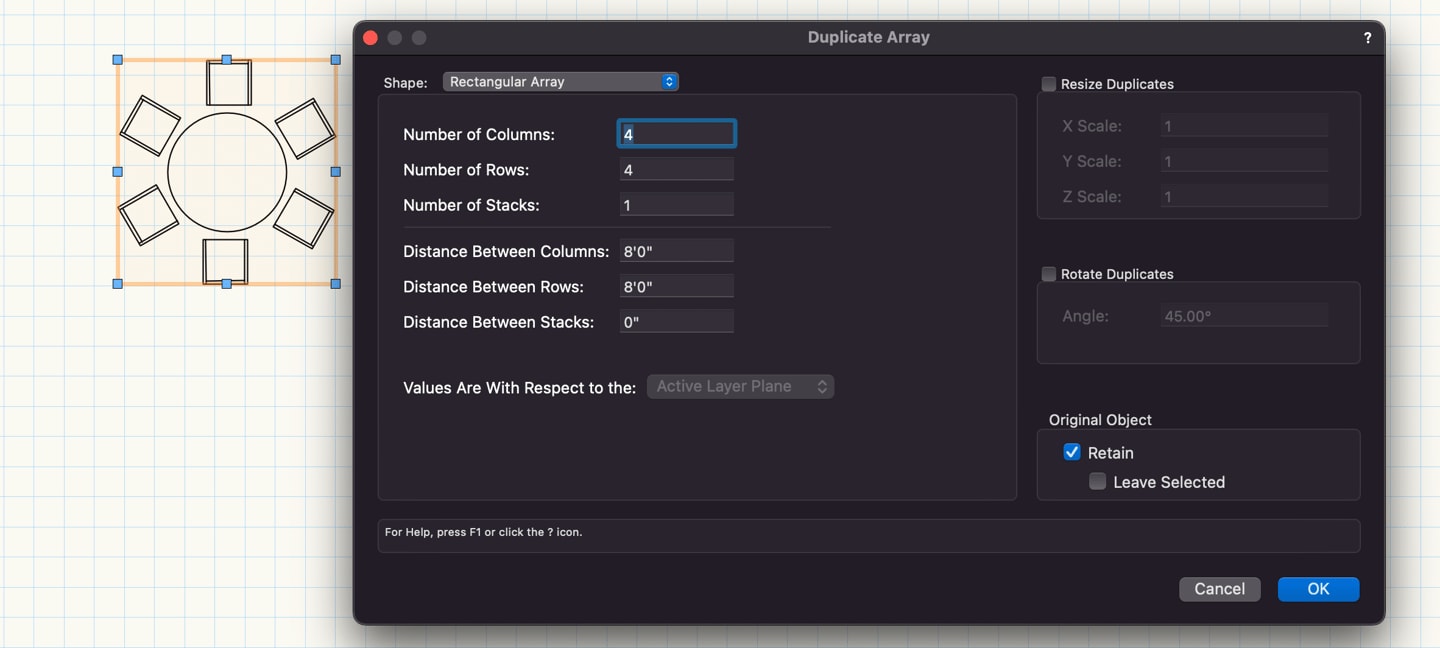
Move by Points Tool
Selected objects can be moved, duplicated, and distributed along a specified distance by clicking with the Move by Points tool active.

2. Find and Modify Command
You can quickly and easily search lighting devices and accessories with custom search criteria by using the Find and Modify command.
Once you find your device or accessory, you can also use this command to perform actions upon them. This will save you time and let you move on to your next design task.
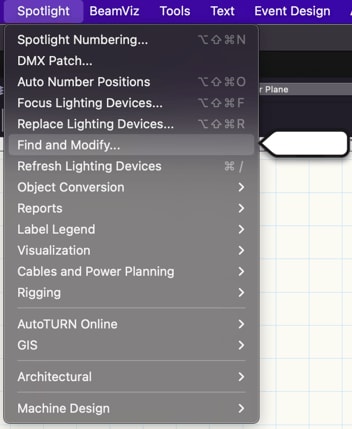
3. Shaded Render Mode
One of the most exciting features in Spotlight is the shaded rendering options. With the removal of the eight-light limit and more rendering support for lights and textures, you’ll be able to better create and share views of your design concepts.

Since the shaded render mode is built into Renderworks, you don’t need expensive hardware to produce a quality rendering in a short amount of time. You and your consultants won’t have to wait for a final render to understand your scene!
4. 2D Components for Symbols
If you’re creating 3D models of your lighting designs, you can reduce your 2D workload by using 2D components for symbols. With the feature, you’re in complete control of the detail level your symbols and plug-in objects display. Your 3D light objects, for example, also come with a 2D representation that makes generating plots and other paperwork painless.
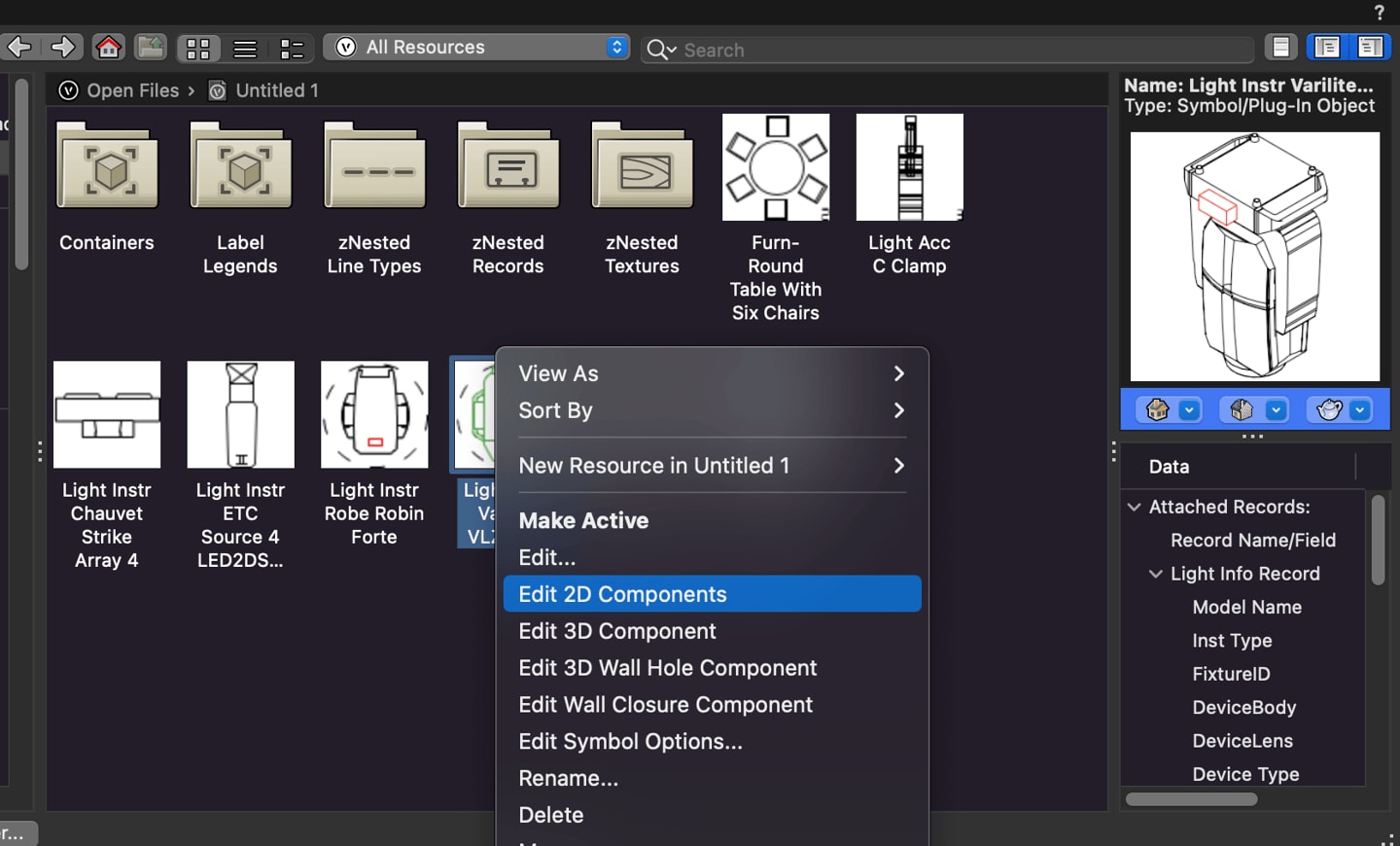
Simply right-click to edit the detail and display of any 2D/3D hybrid object so it draws exactly as you want in plan, elevation, and section views.
Learn more about 2D components for symbols by watching the video below:
5. Focus Point tool
The Focus Point tool in Vectorworks Spotlight determines where your lights are pointing, so it’s a necessary step in creating light beam representations. The focus point tool also lets you create practical and artistic looks that are familiar to programmers.
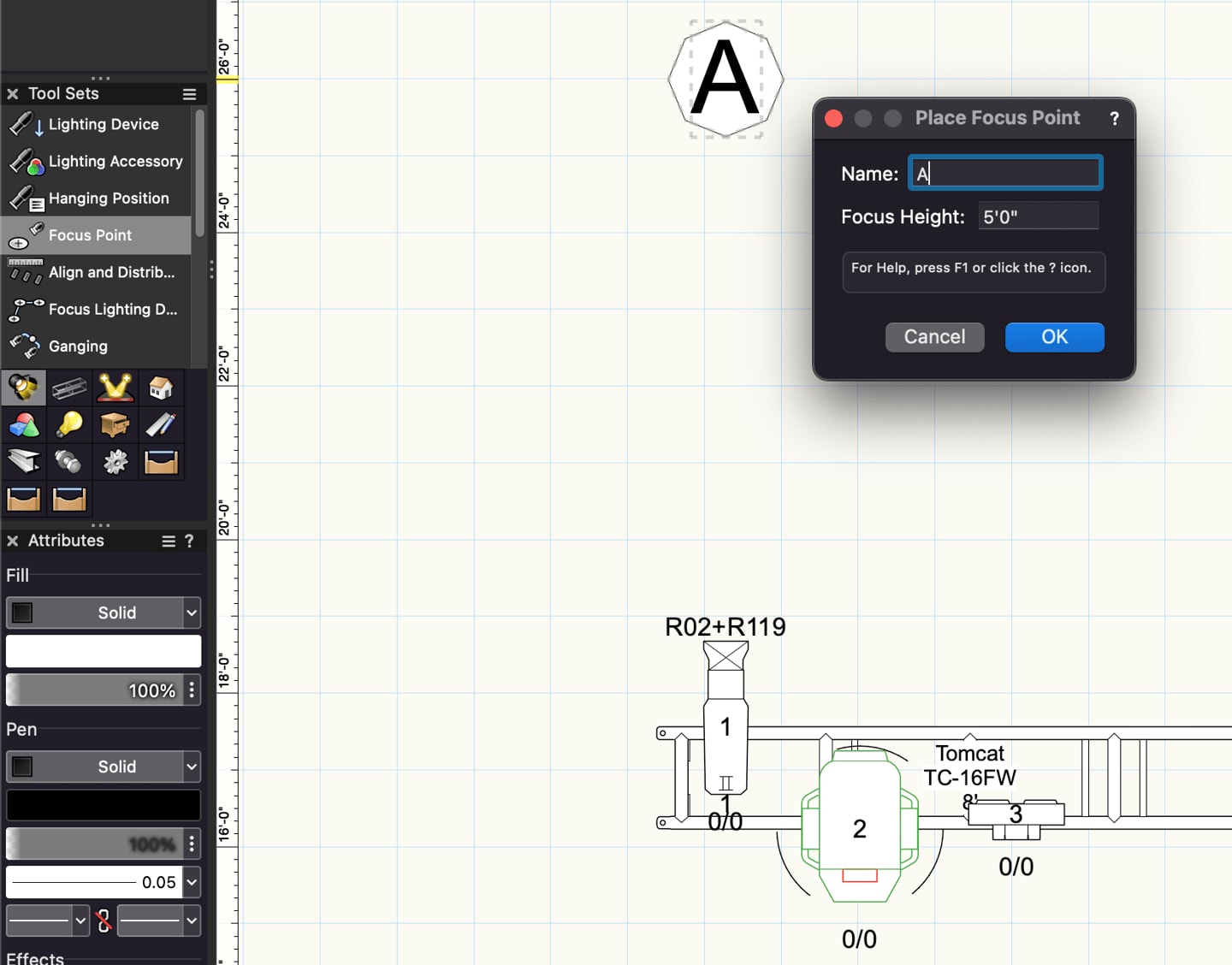
You can efficiently create focus points that you can assign to multiple lighting devices, saving you from the time-consuming burden of assigning focus points to each individual fixture.
Lastly, it’s important to remember that — in 3D views — lighting devices rotate automatically to aim at the focus point. For the same behavior in 2D views, select “Automatically rotate 2D to focus point” within your Spotlight preferences.
6. Multiview Panes
One of the most underrated features across the suite of Vectorworks products is your ability to work in multiple views simultaneously. With this feature, you can split your laptop or monitor screen into multiple views.
So, for example, you can create four panes to review how your lights are creating shadows and interacting with all the elements of your design. Or, use this feature when presenting your design to clients by simply having two panes, one for your light plot and one with a shaded render. This way, clients and/or venue owners can see your full vision quickly and easily!
Any edits made in one pane are instantly made to your other panes and your model as a whole.

For further tips on how you can supercharge your workflow, be sure to click the button below and check out Vectorworks University. Here, you’ll find videos, webinars, and tutorials that will help you save time and create limitless designs.
Stay in the know with the latest insights
Subscribers receive news, customer stories, success and learning tips, event information, and other important announcements from Vectorworks.
By submitting this form, you agree that Vectorworks, Inc. and its authorized partners may contact you in regards to news, offers, and the use of our software, services, and platforms. Learn more about our privacy practices and your data on our privacy page.*