
There’s a common misconception among interior designers and architects that artificial intelligence (AI) is only valuable for creating out-of-this-world images that are far removed from practical design — or worse, that it threatens their profession.
This isn’t the case. Rather, AI is simply another tool in your creative tool belt. Luis M. Ruiz, Vectorworks’ senior industry specialist, said, “I'm thrilled about the possibilities AI brings to design ideas and visualization. I think of AI as my assistant while I remain in control of the creative process. Explore it. Embrace it.”
Continue reading to learn how Vectorworks Architect’s AI Visualizer offers you a host of benefits, including the ability to rapidly explore design ideas.
AI Tools for Interior Design and Architecture
Crafting an AI Prompt for Interior Design
When writing a prompt for the AI Visualizer, clarity is key. Using a simple formula will help you achieve precise results.
Start by defining the core idea or goal of your design — whether it’s a retail store, museum, or apartment building. Then, include specific details such as architectural styles like modern, Gothic, industrial, or colonial, as well as design trends like biophilic design or brutalism.
Specifying what materials and textures you’d like to experiment with is also useful. Use keywords like "glass," "steel," "wood," "concrete," or "smooth" to guide the AI Visualizer in aligning with your vision. Context matters too, whether your project is in an urban, suburban, or rural setting, with climate-related elements like “desert,” “tropical,” or “mountainous,” adding depth to your visualizations.
Be sure to specify architectural features such as tall windows, balconies, or open-plan atriums.
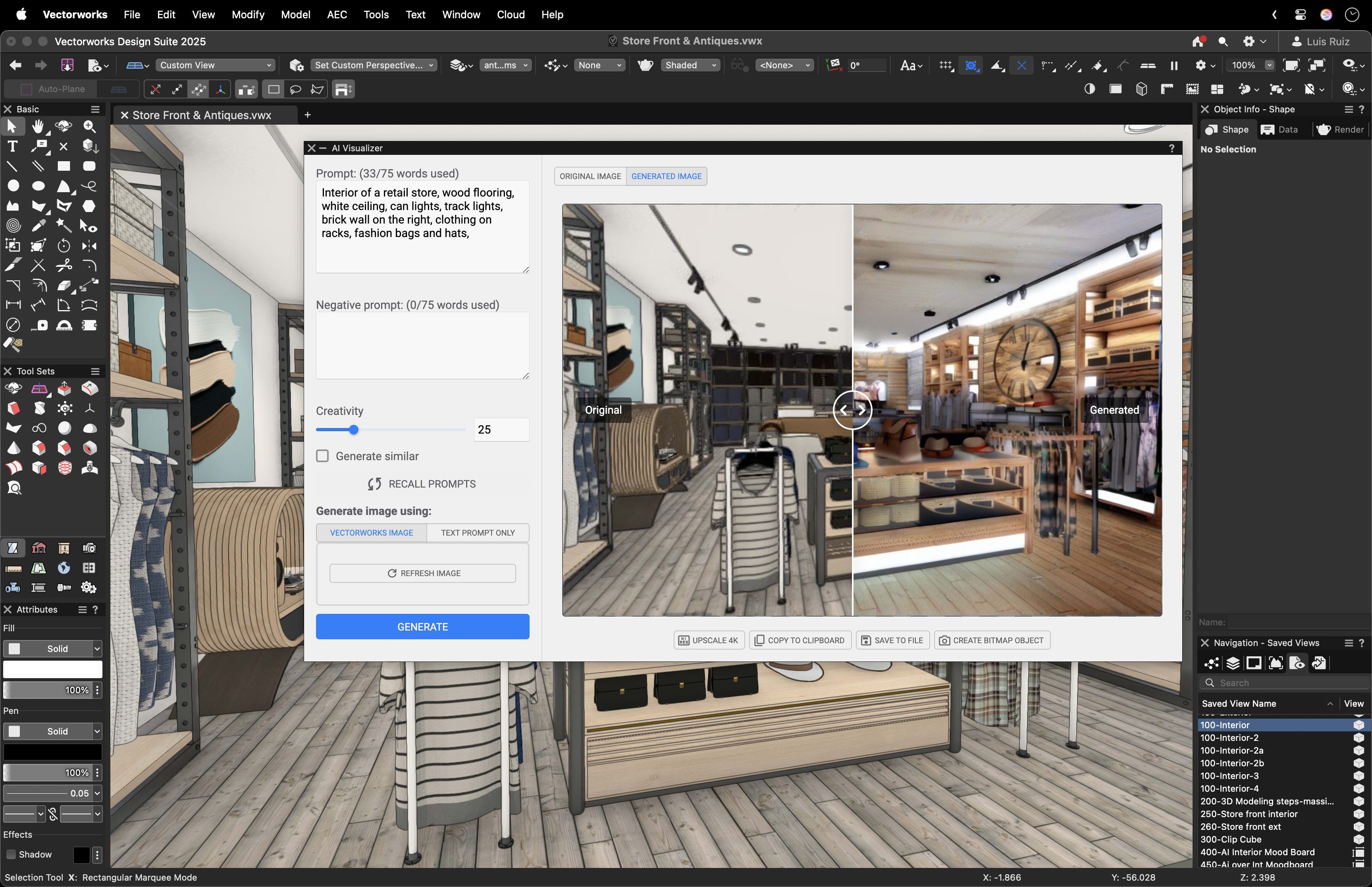
Finally, define the output style based on your brand identity or the type of feeling you want your design to evoke — whether watercolor, pencil sketch, photorealistic rendering, or artistic photography.

Putting Your Prompt to Work
As an example, let’s apply this process of using a detailed, inspiring prompt for a clothing store with an antique aesthetic. You can start by creating a mood board with the AI visualizer:
“Interior design mood board for a store featuring a variety of antique objects, including mannequins with vintage clothing, dishes, clocks, bookshelves, chandeliers, and paint color swatches.”
Once generated, evaluate the results. If you aren’t happy with the first visualization, simply refine your prompt to quickly generate new images and select the most fitting images. With tools to resize, align, crop, and add effects, you can compose a board that reflects ideas for furniture, clothing, lighting, and a cohesive color palette.

Exploring Interior Design Options
Next, let’s brainstorm concepts for the store and ask ourselves some questions. Should the entrance be centrally placed or offset? What layout offers the best experience for potential customers in this fictional retail space?
For this example, let’s aim for a timeless aesthetic that blends seamlessly into a surrounding neighborhood.
A prompt like this can help visualize your ideas:
“An elegant antique shop on a city street with black-framed windows, gold antique signage, and an off-center entrance. Displays include vintage clocks, mirrors, vases, furniture, and mannequins.”
After exploring your iterations, select a collection of images ranging from artistic sketches to realistic renderings. These visuals can guide the modeling phase, allowing you to focus on simplicity and key details such as window shapes, mullions, and the entryway.

Enhance Your Designs with AI
With a concept model in place, you can now use the AI Visualizer to save time by reusing prompts and settings. Save your favorite AI-generated images in a designated folder to quickly build on your previous work. By tweaking descriptions and adjusting creativity levels, you can ensure consistency across various views of your model.
The AI Visualizer can also assist in creating contextual elements, such as surrounding buildings or detailed window views. For example, a prompt like “A three-story building with shops on the ground floor and apartments above in a classic architectural style” can seamlessly integrate context into your design.
Another innovative use is designing custom textiles and seamless styling images for large prints or upholstery. You can also generate high-quality images with alpha channels to create lightweight 2D image props, like people or objects, to add realism to your scene before presenting it to a client.

Stay in the know with the latest insights
Subscribers receive news, customer stories, success and learning tips, event information, and other important announcements form Vectorworks.
By submitting this form, you agree that Vectorworks, Inc. and its authorized partners may contact you in regards to news, offers, and the use of our software, services, and platforms. Learn more about our privacy practices and your data on our privacy page.*