
A true friend should be with you every step of the way.
Job promotion? Your friend is there to take you out to dinner. Lost your keys? Your friend is there to help you dig through couch cushions. Moving? They’ll be over with some tape and boxes to help you pack.
And, Vectorworks Spotlight is certainly a friend who’s there for you on your design journey.
Within Vectorworks Spotlight, you’re able to create detailed models, stylistic renderings, and detailed reports. Want to know how? Keep on reading, friend.
Bringing Your Model to Life
To begin modeling set pieces, scenic elements, or whatever it is that your project needs, Spotlight offers a suite of modeling options.
Solid Modeling
If you’re wondering where to begin with modeling, exploring modeling tools is a good place to start.
You can create custom lectern surrounds, set flats, trade show booth layouts, and more.
Solid objects contain a volume and include extrudes, sweeps, shells, fillets, chamfers, solid primitives, and more. Several tools and commands, primarily in the 3D Modeling tool set and in the Modify and Model menus, can create and reshape solids.
Subdivision Modeling
Subdivision modeling is a very powerful and flexible method of creating objects that have an organic or free-form shape. Starting with a geometric subdivision primitive object, you manipulate a polygonal cage mesh to sculpt the desired shape. The cage mesh is not necessarily identical to your object’s shape; rather, changing an edge, face, or vertex of the cage mesh affects the underlying shape.
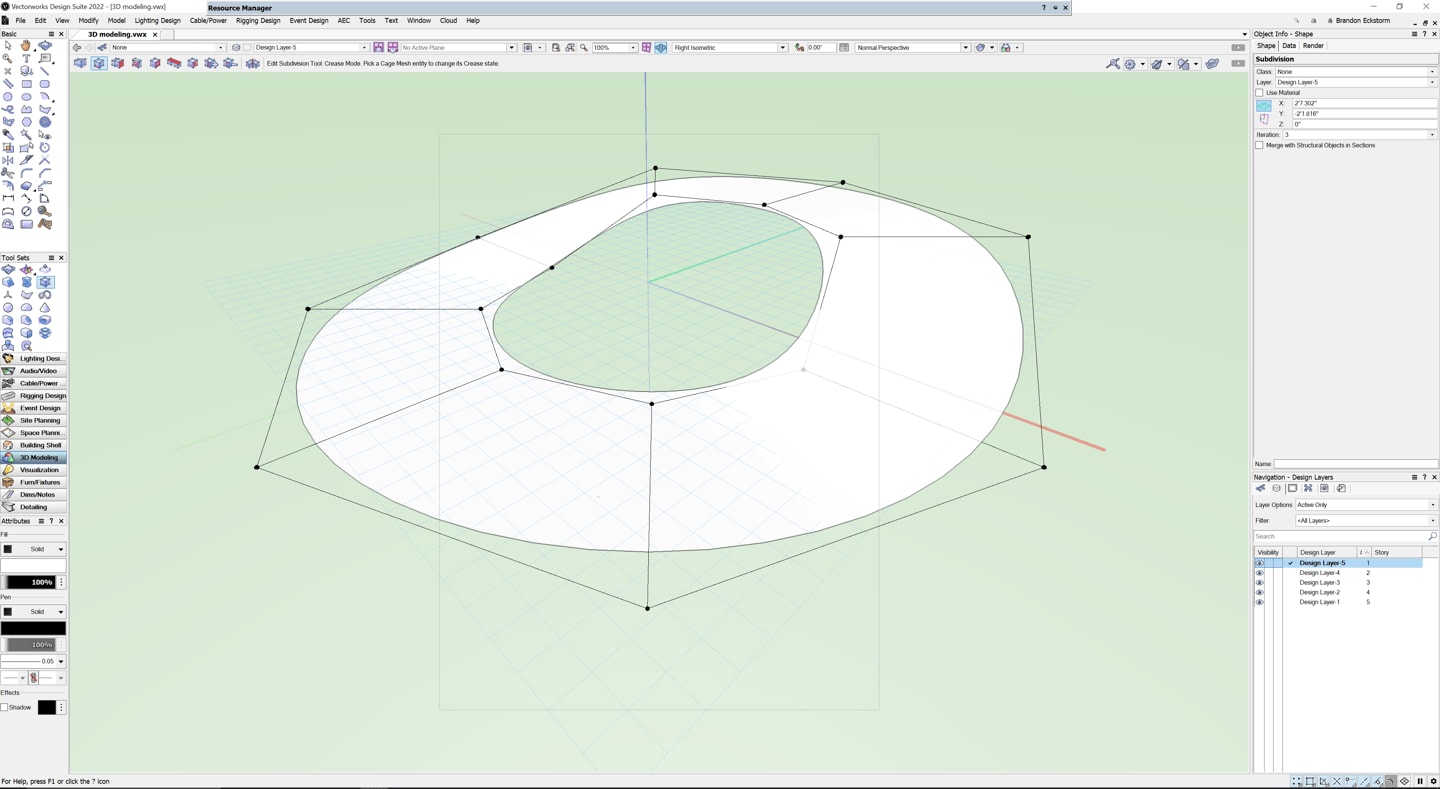
Ultimately, subdivision modeling lets you create complex and abstract shapes.
NURBS Modeling
NURBS modeling — on the other hand — can give you curved shapes that are more precise and easily documentable.
You can use NURBS surfaces and associated tools and commands such as the Loft Surface, Extract, and Project tools and the 3D Power Pack command suite to create non-rational, free-form shapes such as drapes and other flowing objects, and then use weighted vertices to “pull” the surface into shape.
Surfaces can also be converted into solid shapes so you can use solid modeling commands and features like the Shell Solid tool and the Stitch and Trim Surfaces command.
Adding Detail with Textures
Once you’ve created the necessary 3D geometry, adding textures can add realism and detail to your models, helping clients, stage techs, and other collaborators understand your design vision.
Renderworks Texturing
Built inside Vectorworks, Renderworks textures are composed of four shaders:
- Color
- Reflectivity
- Transparency
- Bump
Adjusting these shaders will give you a ton of control over the textures you’re creating in your models. If you increase transparency, for example, you’ll start to be able to see through the model, which could be useful for adding realism when designing with materials like plexiglass.

Texture and Attribute Mapping
Once your textures are created, they can be mapped onto objects within your model.
Mapping specifies how a texture is applied to an object; different types of objects require different mapping types. There are multiple different ways to apply and map textures, depending on the object type and whether you want to apply a texture overall or to only specific faces or parts.
Creating Stunning Renderings
While textures add realism to individual objects in your model, renderings are a great way to communicate and present your project as a whole. In this section, we’ll explore a few different rendering features in Vectorworks.
Shaded Rendering
New and improved with the release of Vectorworks 2023, the Shaded render mode is updated to support more light objects, glow textures, environment lighting, and object reflections.
Having all of these attributes available in the Shaded render mode will give you a greater understanding of your 3D model while you're designing.
Renderworks Styles
You can explore rendering options directly in Vectorworks with Renderworks styles. Vectorworks includes many different default styles that you can even customize for greater control.
When you find a Renderworks style you love, you can save the custom style so you can easily use it again and again.
Cinema 4D
Your entertainment designs can also be sent to other rendering solutions like Cinema 4D.
A “scene” is created within the Cinema 4D project; you can choose whether to organize the exported scene the same way the Vectorworks file is organized or to sort it by texture, class, fill color, or line color to facilitate your Cinema 4D workflow.
But don’t worry! File organization, layer names, textures, colors, object names, and object types are preserved when you use the Send to Cinema 4D command. Plus, when you make any other changes to your Vectorworks model, you can easily push the updates back into Cinema 4D.
Managing Your Project’s Most Important Info
Now that your project is modeled and rendered, you can begin reporting and documenting all of the data associated with your model. This will help you communicate the details of your project with event managers, stage techs, and any other stakeholders on your project.
Adding Custom Records
In Vectorworks, Worksheets are a powerful tool that you can use to create reports about the objects (and their data) used in your drawings.
And, if your objects require additional, custom information, Record Formats can be created from database tables. The imported tables are automatically linked to the new record formats.
To create record formats from a table in a connected database:
- Select the command Manage Databases
- Select the database on the left, and then click Import Table
- Select the columns from the database that will become record fields in the new record format by placing a check mark in the left column. For each selected column, specify the record field name, type, and connection type
Adding Data Tags
Adding data tags and labels are a great way to denote hoists, shipping containers, cable lines, or whatever else you may need to label in your model.
Creating Reports
Once your data is recorded and labeled to your satisfaction, you can start creating reports to share with the professionals bringing your design to life.
The Create Report command allows you to select a group of objects from a drawing and then create a worksheet based on data that is associated with the objects (such as a price, or the object’s class). You can either create a new report or append database rows to an existing report.
Need Software Help? Visit the Vectorworks 2023 Online Help
Whether you want more friendly tips on Vectorworks features, or you’re trying to get started with Vectorworks Spotlight, the Vectorworks Online Help is a great place to visit. Click the button below to check it out:
Stay in the know with the latest insights
Subscribers receive news, customer stories, success and learning tips, event information, and other important announcements form Vectorworks.
By submitting this form, you agree that Vectorworks, Inc. and its authorized partners may contact you in regards to news, offers, and the use of our software, services, and platforms. Learn more about our privacy practices and your data on our privacy page.*