
As landscape architecture continues to evolve, so too do the tools and processes that professionals rely on to bring their visions to life. A growing trend in the industry is the collaboration between landscape architecture firms and other disciplines that use Building Information Modeling (BIM) technology.
This trend is particularly important as these firms increasingly require the use of BIM authoring software to generate project deliveries, not just for geometry but also for managing complex data. The industry’s push towards more unique and customized design solutions has added layers of complexity to handling exported file data, making it crucial for landscape architects to have reliable tools at their disposal.
Enter Vectorworks Landmark and the Industry Foundation Classes (IFC) format, which are pivotal in helping you navigate these new challenges.
BIM for Landscape Architecture: A New Era of Design
BIM isn’t just for buildings anymore. Landscape architecture has seen the development of purpose-built tools that cater specifically to the unique demands of outdoor spaces.
In Vectorworks Landmark, these tools include features like plants, landscape areas, hardscapes, terrain models, and irrigation systems. These 2D and 3D objects are more than just representations; they’re data-rich elements that carry vital information for analysis and documentation, ensuring that landscape architects can maintain the same level of detail and accuracy as their building-focused counterparts.
The Role of IFC in BIM
When working on multidisciplinary projects, effective collaboration is key. Vectorworks Landmark facilitates this through its support of the IFC format, a standardized, open-source file format optimized by buildingSMART International.
The beauty of IFC lies in its ability to encode both geometry and data, making it the ideal format for open BIM exchanges. This means that when firms use Vectorworks Landmark to export and share models, they aren’t just sharing shapes and sizes — they’re sharing a wealth of data, including material information, compliance factors, and maintenance instructions. This data can be seamlessly integrated into model-checking software like Autodesk Construction Cloud or Solibri, ensuring that all elements of the project, from the landscape to the building infrastructure, work harmoniously together.
Understanding IFC Data in Vectorworks Landmark
Default Tagging of Landscape Objects
Vectorworks Landmark is equipped with tools that make creating a complete and functional IFC model of your site straightforward. One of the standout features is the ability to automatically tag landscape objects with IFC data, requiring minimal effort on your end. This automatic tagging is particularly useful for smart objects such as plants, hardscapes, landscape areas, and fences, which come with default IFC property definitions.
For instance, when you export parametric objects from Vectorworks Landmark, the software automatically includes geometric information — like width, height, and perimeter — based on the object’s physical geometry. This ensures that when the model is analyzed in applications like Solibri, potential collisions with other geometry (like HVAC systems or utilities) are easily detected.
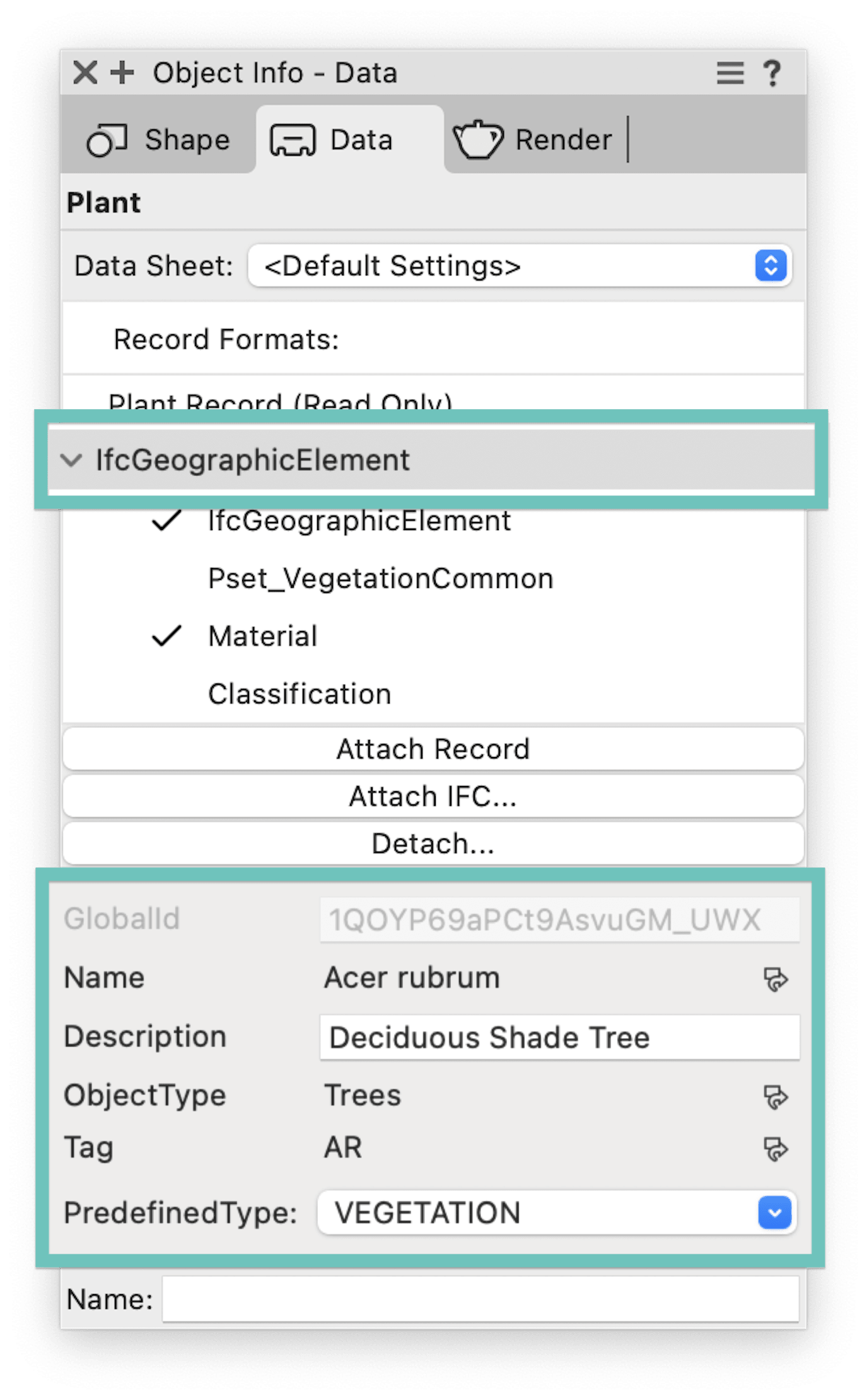
Manual Tagging for Custom Objects
Not all objects will have pre-assigned IFC property definitions, especially custom-created features. However, Vectorworks Landmark makes it easy to manually assign these definitions. By using the “Attach IFC” command, you can assign IFC object tags and properties to any BIM objects, whether they are standard or custom-built. This flexibility ensures that all relevant data is included in the IFC export, even for unique or non-standard objects.

Adding IFC Data: Why It Matters
When exporting a Vectorworks project as an IFC file, default site and building objects, along with most library symbols that come pre-assigned with IFC data, are exported seamlessly. However, custom-made or user-defined objects require IFC assignments prior to export. Adding IFC data to an object doesn’t change its appearance in Vectorworks, meaning you can continue to edit the object using standard tools and commands without any disruption.
Smart objects in Vectorworks have a default IFC property definition, but it’s essential to add specific data about the object to ensure that all necessary information is captured and transferred during the export process.
Tools for Managing IFC Data in Vectorworks Landmark
Vectorworks Landmark offers two primary methods for managing IFC data: the IFC Data Dialog and the Data Manager.
IFC Data Dialog
The IFC Data Dialog is a user-friendly interface that allows you to assign, view, and edit IFC data associated with an object. By selecting an object (or multiple objects) and navigating through the Landmark drop-down menu, you can access the IFC Data options. If the selected object does not already have IFC data, the software will prompt you to choose the appropriate IFC designation. This process is intuitive and ensures that all necessary data is correctly assigned before exporting.
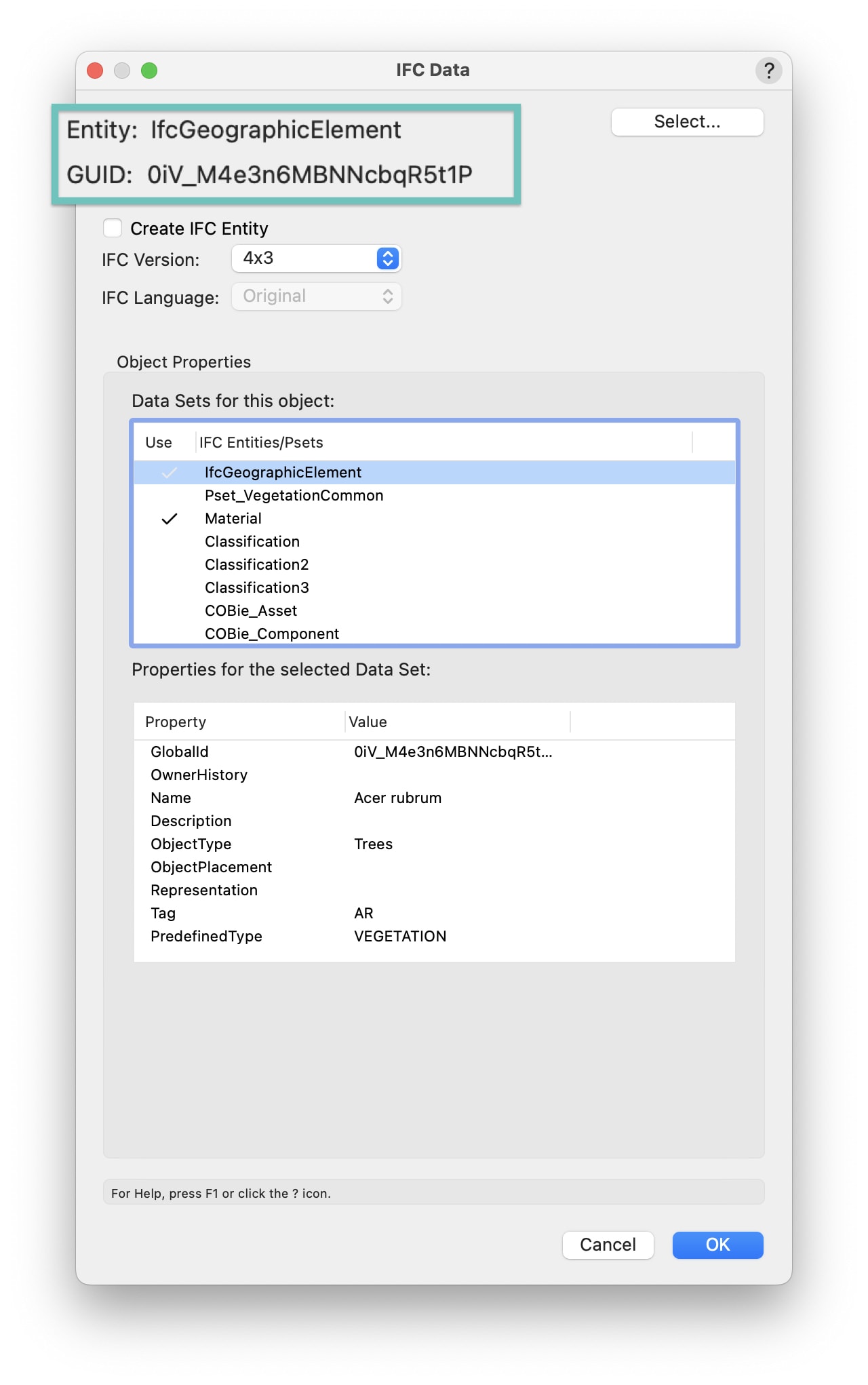
Data Manager
For those needing more customized control over data transfer, the Data Manager command is an invaluable tool. It allows you to define which parameters of an object are transferred to the IFC data set, offering a high degree of customization. This command is especially useful for editing or redefining the default IFC tags for all objects within Vectorworks, including setting default assignments for custom-made objects. The Data Manager also lets you define the mapping for specific IFC parameters, ensuring that all relevant data is captured and exported accurately.

Stay in the know with the latest insights
Subscribers receive news, customer stories, success and learning tips, event information, and other important announcements from Vectorworks.
By submitting this form, you agree that Vectorworks, Inc. and its authorized partners may contact you in regards to news, offers, and the use of our software, services, and platforms. Learn more about our privacy practices and your data on our privacy page.*