Vectorworks Spotlight 2025 is here.
In addition to several upgrades to your everyday workflows, the brand-new Showcase feature helps you perform real-time previsualization (previz) directly within Vectorworks Spotlight.
In this article, you’ll learn all about the new feature and how you’ll have the ability to test run your lighting, scenic, and other designs without leaving Vectorworks Spotlight.
What’s Showcase in Vectorworks Spotlight 2025?
With Showcase, you get intuitive, live DMX control of lighting fixtures, and you can Record, Playback, and Pause DMX streams directly in your model.
Showcase also provides PosiStageNet (PSN) and Network Device Interface (NDI) live streaming, helping you experience newfound design freedom with your lighting and scenic designs.
Previz with Showcase in Vectorworks Spotlight 2025 will save you time, help you win more work, and more:
- Live rendering directly in Vectorworks with no need to leave the application, providing a smoother workflow.
- Conveniently create multiple presentations from a single animated source and communicate more information in less time to your project partners.
- Confidence that your show will look the way you want it to before you ever get to the venue, saving you time and money.
- Separate render settings for customization. Easily adjust for quality, performance, and camera needs.
How to Use Showcase
The Start and Stop Showcase command under the Showcase menu dropdown allows you to enter and exit the Showcase Shaded Render mode. Once you start Showcase, your properly configured lighting and video screens will respond to income data from lighting consoles, external video sources, and PosiStageNet controllers.
Lighting devices simply need a GDTF or Fixture mode assigned to them in the Object Info Palette (OIP) before exporting as an MVR to a console and matching DMX patch.
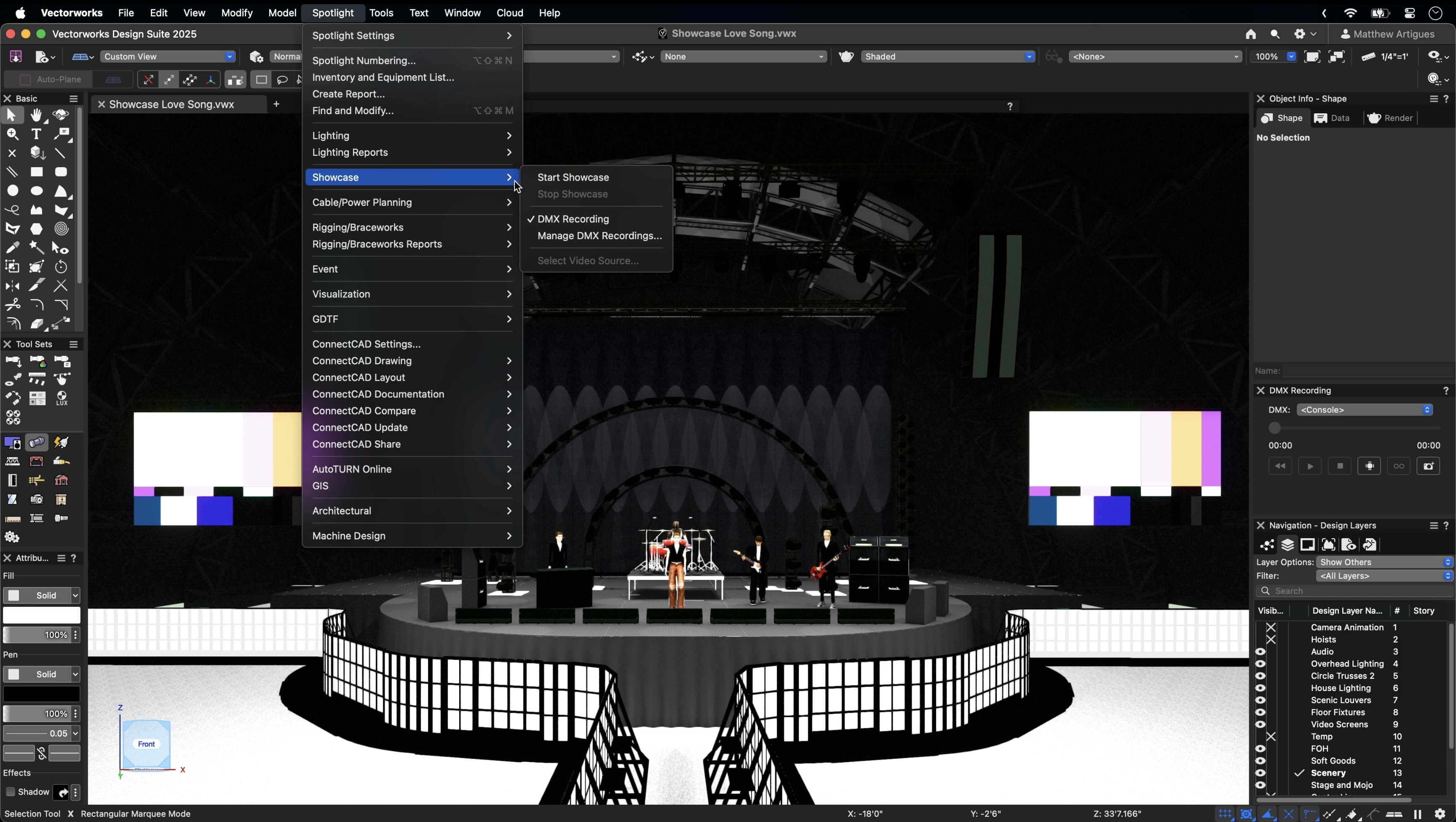
Next, under the Spotlight Settings menu, you’ll find the option for Showcase Preferences. Showcase is based on the Shaded Render mode which is standard for model rendering, but Showcase has its own set of rendering settings, letting you fine-tune your previz for the best results.
Your options within the Showcase Preferences dialog include:
- DMX Data Provider – this allows you to select MA-NET3, Artnet, and sACN as the incoming data stream from either a physical or virtual console.
- PSN Origin – this option allows you to set the X, Y, Z origin points of your external PSN control software.
- Render Options – there are render options for hiding lighting geometry, enabling shadows, and controlling the ambient brightness. Adjusting these settings can speed up the performance of your previz.
- Lighting Options – this option gives you the ability to set specific lighting rendering options like Brightness, Ambient Occlusion, and Environmental Lighting.
- Rendered Background – this can be changed along with Background Options to enter the Edit Dialog for your select background.
- Lit Fog – this enables fog in the rendering with the option to adjust its level of density.

Showcase Shaded Options opens a dialog where you can set your Showcase Shaded Options to their own parameters, further enhancing your previz. For best results, you need to activate Exposure and Bloom under Camera settings.
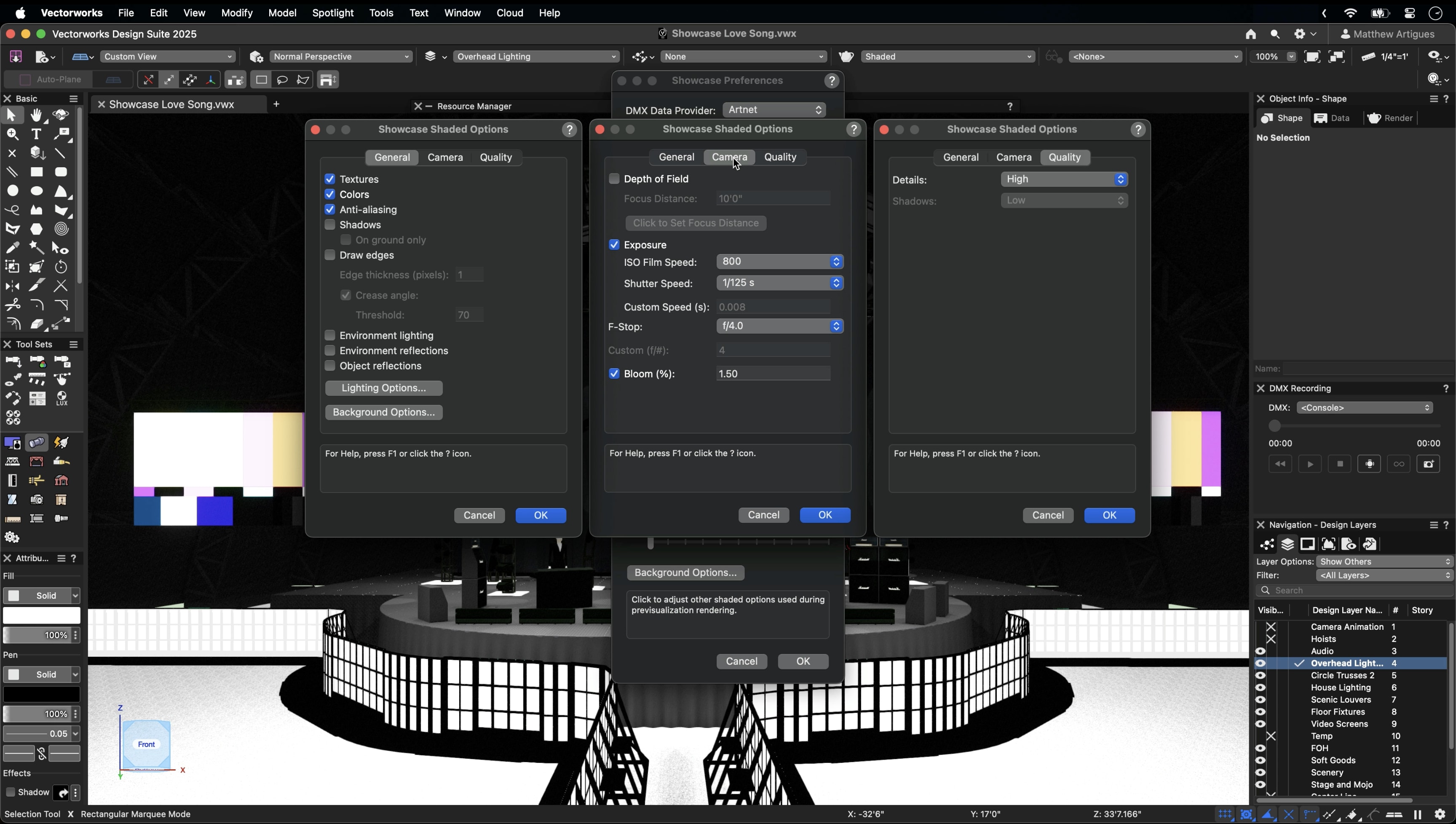
While running Showcase, your lenses glow by default, and light beams are realistically truncated. Plus, if you have a gobo in a light, it appears on the face of the lens.
Next, there’s your DMX Recording Palette found under your Showcase menu. This palette has easy-to-use controls like a traditional media player, including Rewind, Play/Pause, Stop, Record, Loop, and DMX Snapshot.
There are three options under the DMX dropdown. The Console listens for the DMX Data Provider that you have assigned under Showcase Preferences. There’s also a section for any DMX Recordings and Snapshots currently in your active document. Finally, Manage DMX Recording shows you all associated recordings in your file, their duration, and the ability to rename them. Recordings can be imported out of or exported into your file, too.

With Showcase, video parametric objects can have video files associated with them. After pressing Edit Screen Image in the OIP, check Enable previz video and select the file. Once Showcase is started, the video begins to play and will loop.
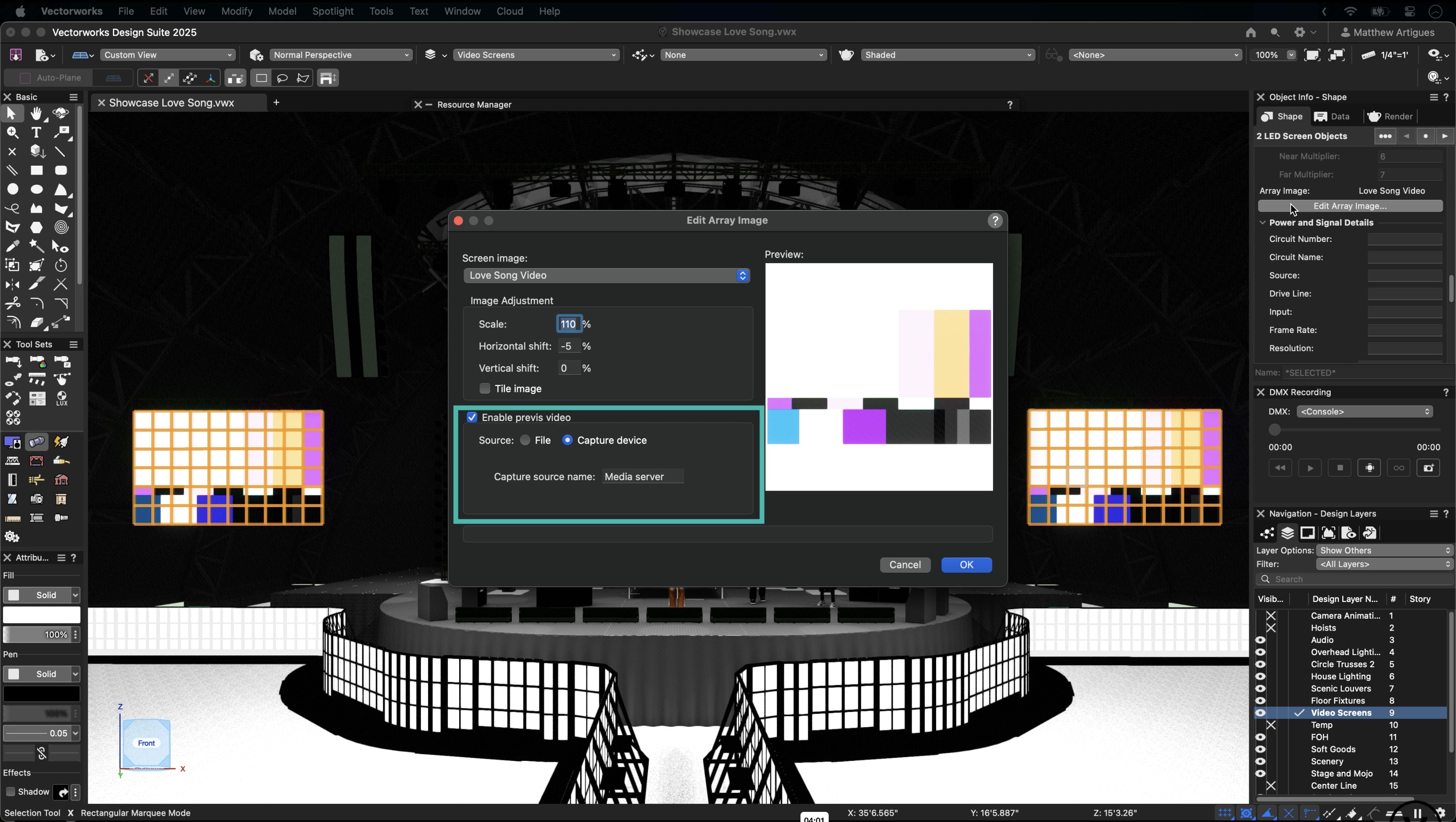
As a tip, make sure that the attached video is sent along with the Vectorworks file if it is shared with others. NDI sources can also be associated with these objects by entering the name of the capture device and using the Select Video Source command in the Showcase menu.
DMX transforms and PSN with objects in Showcase are handled by attaching an associated record format to that object and the data and signal routing matches on the control software. Saved Views also interact with Showcase and any incoming DMX streams in a similar fashion to DMX snapshot. The Save render mode and Save DMX options look for an active DMX recording or console stream to grab a portion of the information to create the Saved View. If live DMX is coming into the file and you create a Saved View with DMX, a DMX snapshot will also be created.
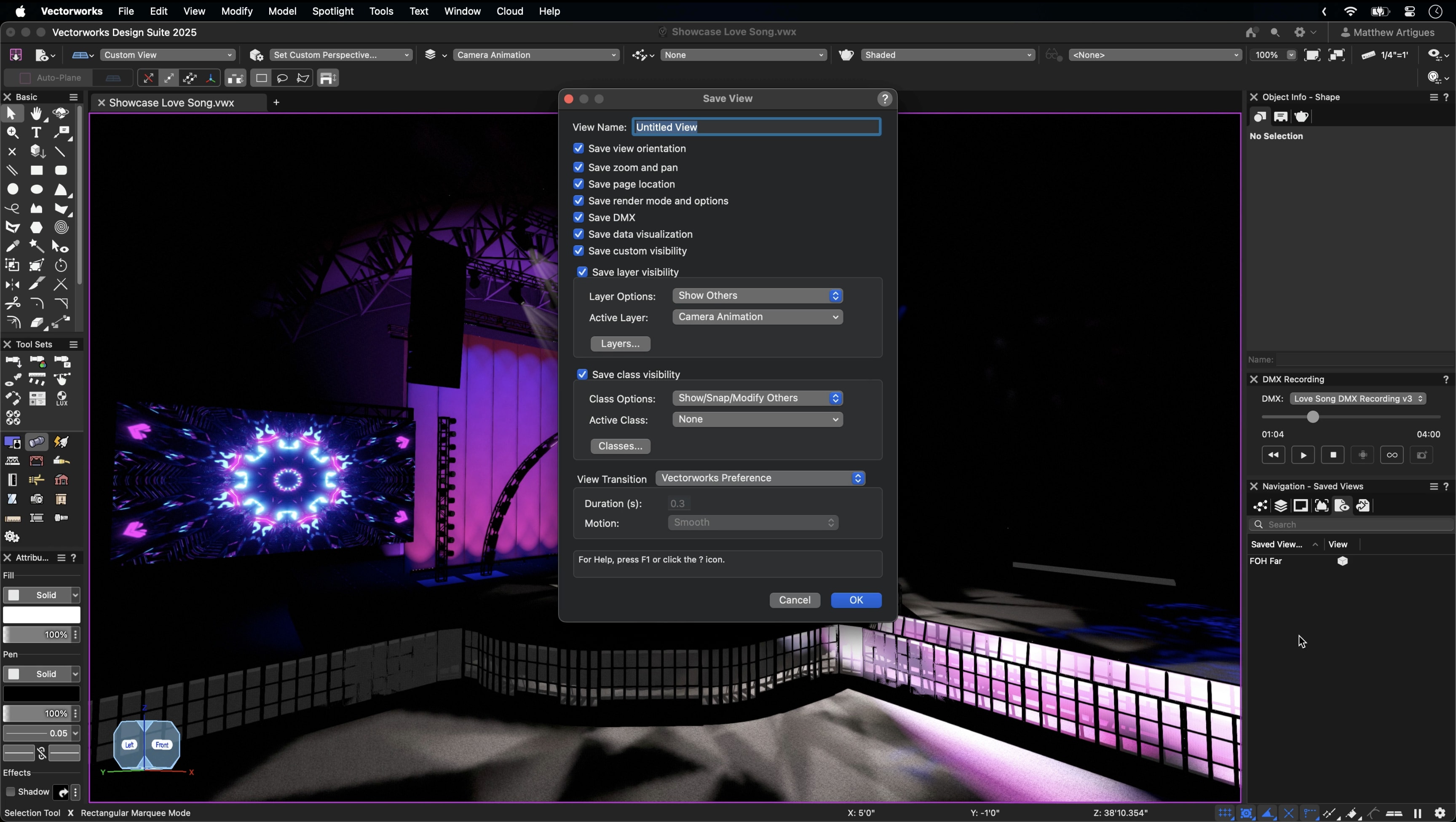
Sheet Layer viewports can also be created in Showcase from the Create Viewport command.
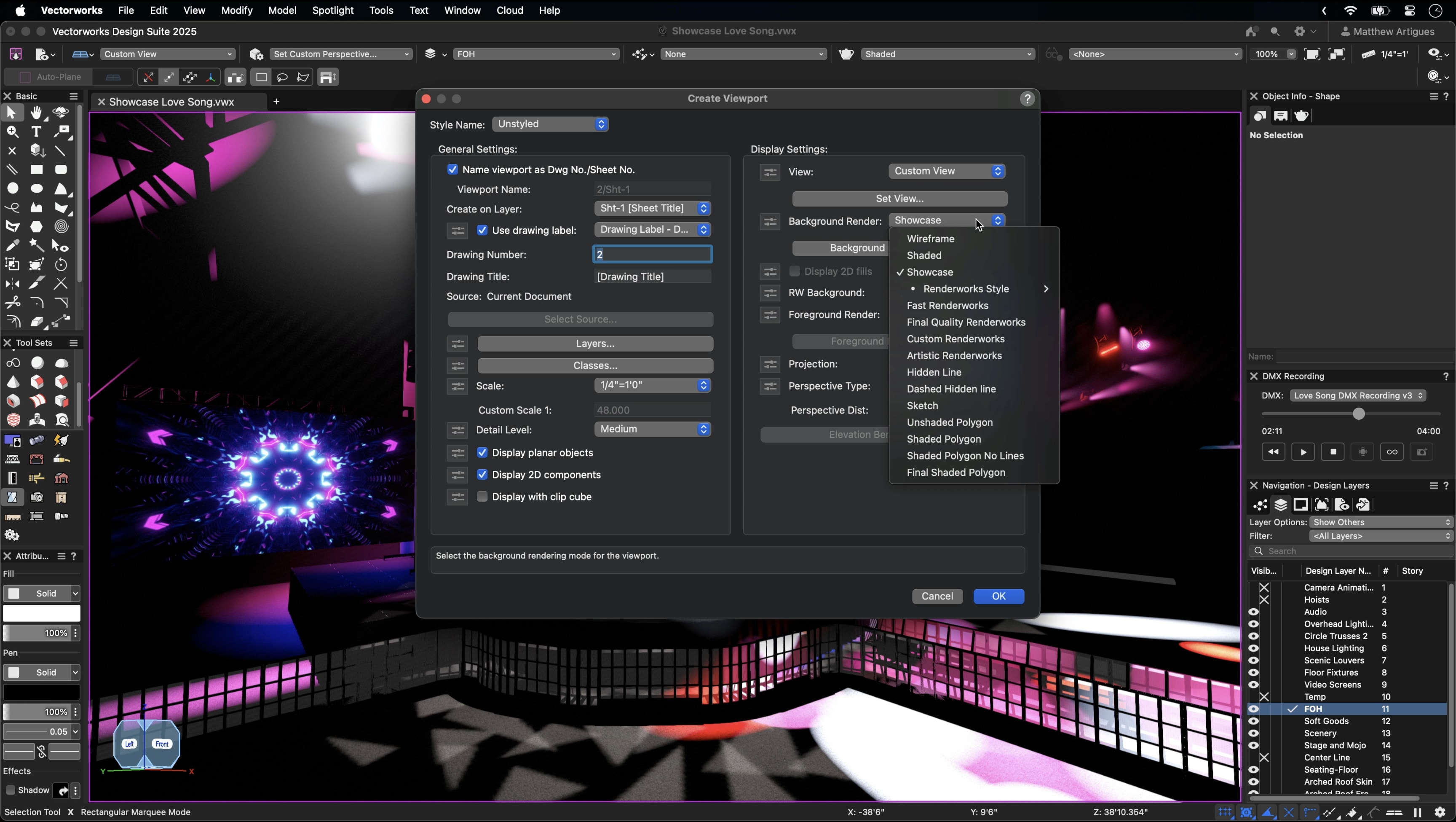
Animations are another great way to present your work. You can make Walkthrough Paths from Selection or from Saved Views. After you make the Walkthrough Path, select Activate the Camera Path and select Create Movie.
Previz Options with Vectorworks
It’s also worth noting that Showcase in Vectorworks Spotlight 2025 is just one previz option at your disposal when designing with Vectorworks. Vision is also available, meaning you have options when it comes to previz, and — if you’re already using Vision — you don’t have to change your existing workflows.
Plus, with the release of Vectorworks 2025, you get Vision for free if you’re an active Vectorworks Service Select member.
Learn More About Showcase
Two Vectorworks Coffee Breaks are available to help you learn even more about Showcase. Check out “Intro to Showcase” and “Advanced Showcase Features.”
Stay in the know with the latest insights
Subscribers receive news, customer stories, success and learning tips, event information, and other important announcements form Vectorworks.
By submitting this form, you agree that Vectorworks, Inc. and its authorized partners may contact you in regards to news, offers, and the use of our software, services, and platforms. Learn more about our privacy practices and your data on our privacy page.*
