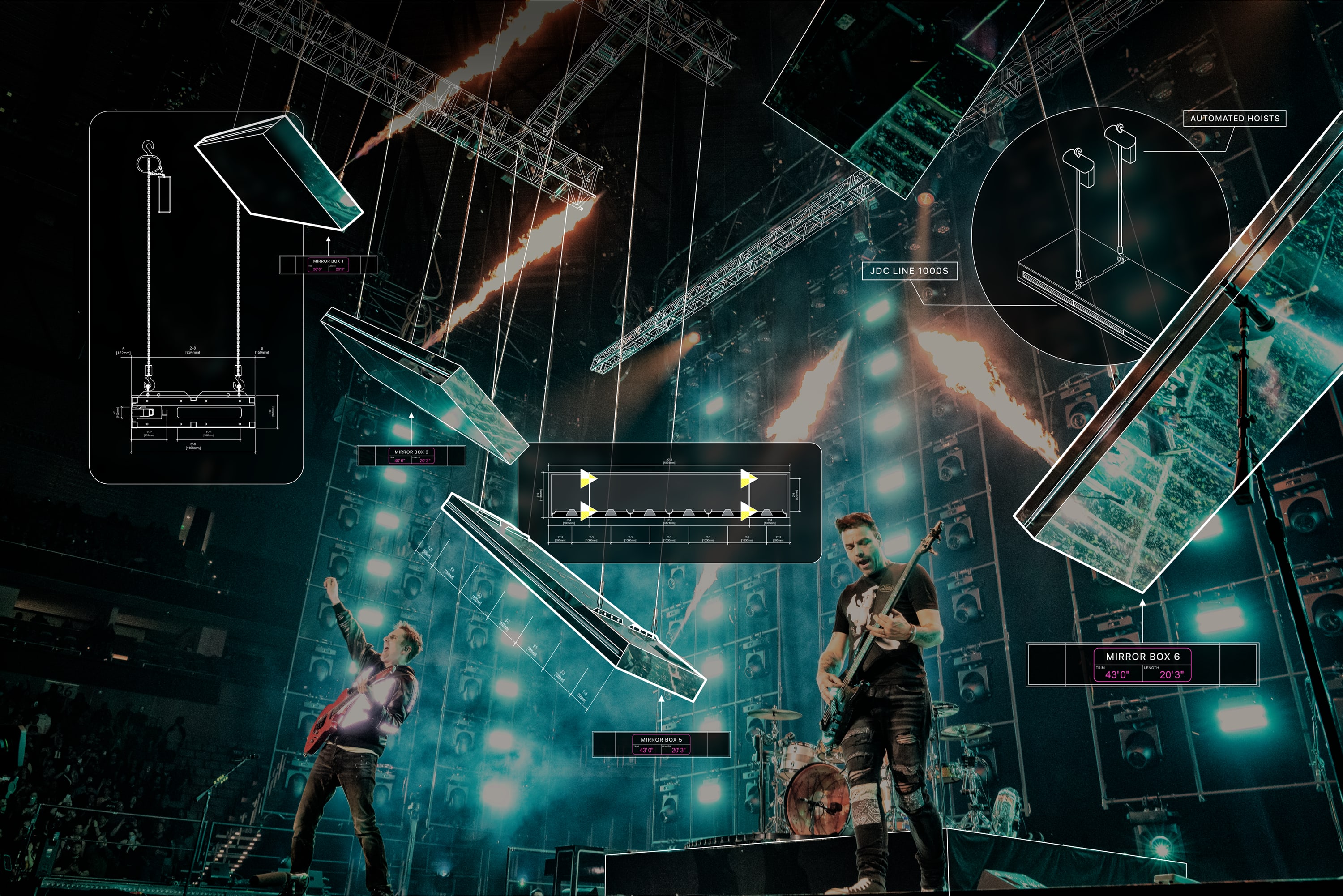
Are you looking to streamline your scenic or set design process from concept to finalization?
Look no further than Vectorworks Spotlight and its all-encompassing features and workflows. The software is the obvious choice over other design software, like SketchUp, and this post will explore why.
Turn Your Concepts Into Fully-Realized Designs
Perhaps the biggest advantage of Vectorworks over other design software is the ability to design and manage all aspects of your scenic and set designs from the initial concept all the way through to their completion.
SketchUp uses a combination of vector, planar, and mesh surface modeling technology.
This technology is good for general idea generation and exploration, but when it comes to delivering a finalized project, it will leave you wanting more.
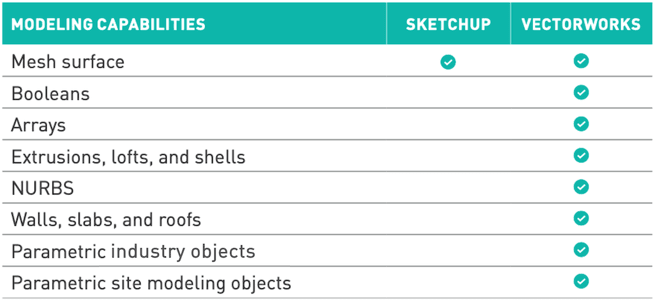
Vectorworks Spotlight includes extensive 3D modeling features like true solids modeling, NURBS surfaces, and vector, planar, and mesh modeling. All these features can be useful for coming up with the general idea and geometry of your scenic design.
You can even explore iterative designs further with Vectorworks’ new AI Visualizer. This cutting-edge feature helps you quickly create multiple interpretations of your design concepts. And given how easy the feature is to use, you’ll be able to confidently explore design ideas and share different options with your collaborators or clients.
Once you’ve arrived at your final idea and your scenic design's basic geometry and structure, you can begin calculating specifics with Vectorworks Spotlight’s robust documentation capabilities.
Worksheets in Vectorworks Spotlight, for example, can greatly enhance your documentation process. While worksheets are commonly associated with documentation, you can also use them to update your design. As you update the data in your worksheet, your design will update. This will save you time and effort since spreadsheet-style data entry in worksheets is often much faster than manually updating individual objects in your design layers.
Vectorworks Spotlight can be used to create sketch-stylized renderings and photorealistic renderings. And because this is all done with the same model in the same application, Vectorworks makes the design process more efficient, giving you time to focus on refining your ideas.
RELATED | “CONTINUED IMPROVEMENT TO REAL-TIME RENDERING”
Simply put, Vectorworks Spotlight has capabilities similar to SketchUp, and it gives you additional documentation, modeling, and rendering options, meaning there’s no need for other applications.
Import, Export Options & Streamlined Collaboration
Vectorworks Spotlight offers more default import/export capabilities than any other design software. You can incorporate and share design and technical information from anywhere.
And since Vectorworks is compatible with legacy SketchUp files, you don’t have to worry about losing your past work in search of a more efficient workflow.
Take your collaboration efforts even further by sharing your scenic and set designs by leveraging Project Sharing, Vectorworks’ multi-user environment that allows you and your teammates to work on the same file simultaneously, no matter where you are in the world.
Any existing or new Vectorworks document can be turned into a file that’s ready for Project Sharing. Simply press the Project Sharing command in the File menu.
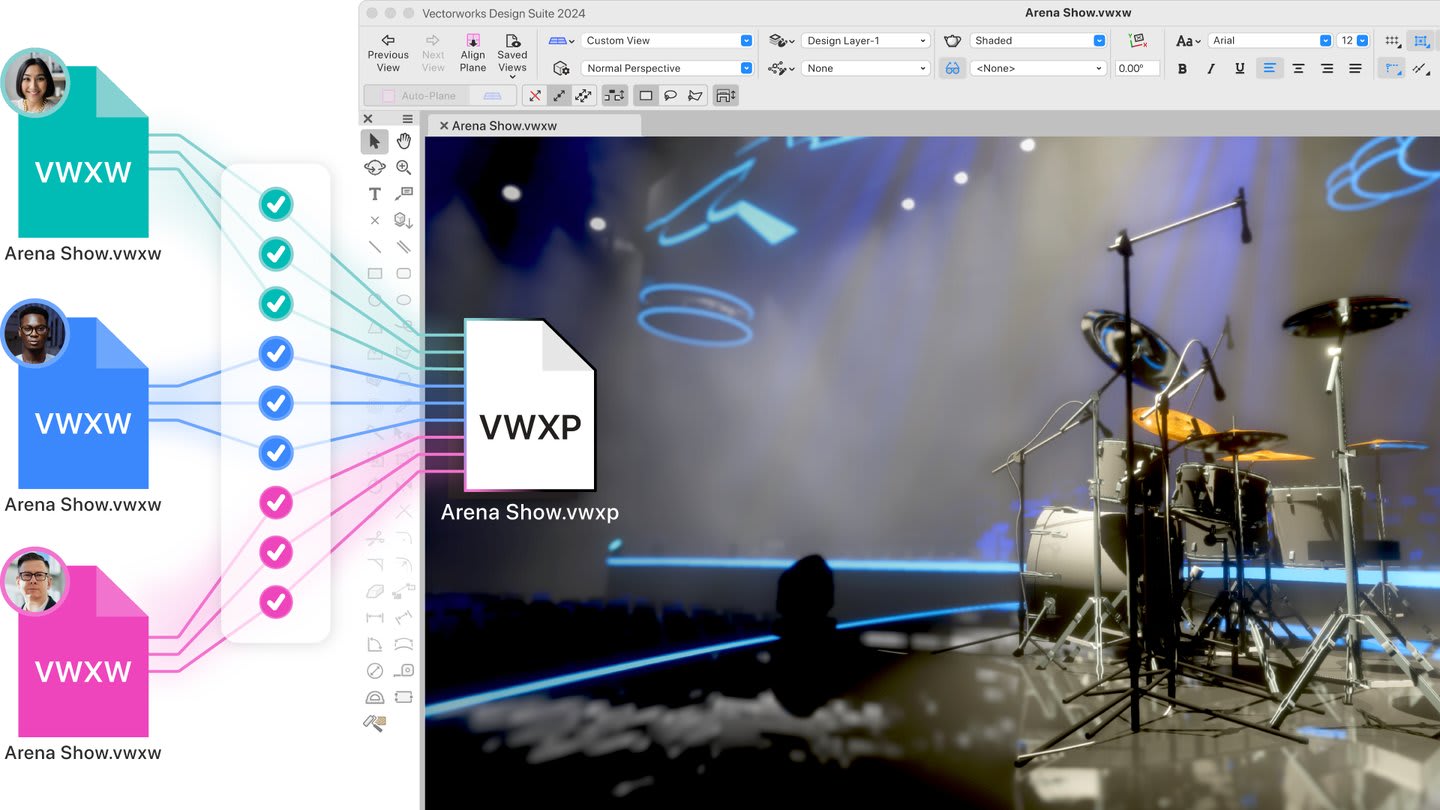
To learn more about how Project Sharing in Vectorworks Spotlight can improve your team’s collaboration, click here.
Making a Difference with Data
Extensive, data-centric features in Vectorworks Spotlight can also aid your collaborative efforts like never before.
Custom record formats, for instance, are a great way to manage your design’s cost, logistics, and more, as well as share pertinent information with your fabrication staff. Record formats are attached to objects and can then be used to create all sorts of useful data reports based on your project objects.
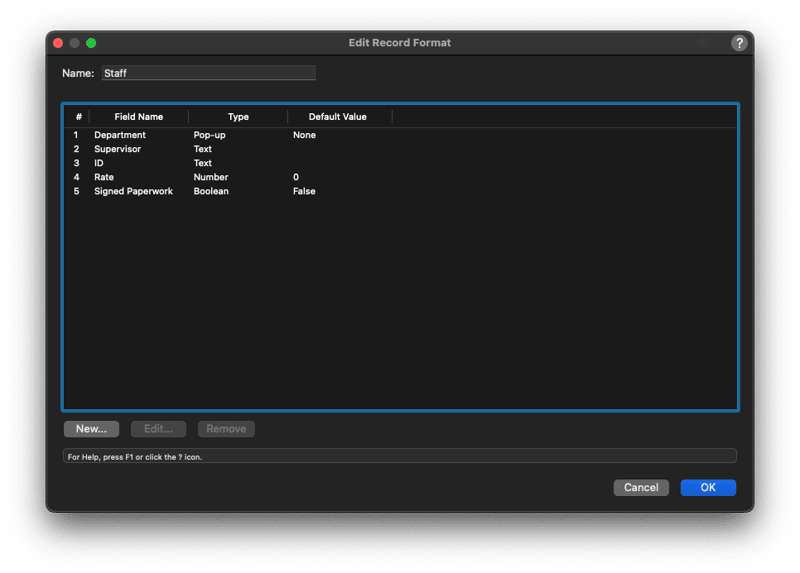
You can add data to objects, existing symbol instances, and symbol definitions in your scenic designs. You can then send this information off to all parties as a sheet layer worksheet or a .CSV file to a program like Microsoft Excel.
For some of your collaborators, a visual representation of data may be the most digestible. This is why data visualization is one of the most useful features in Vectorworks Spotlight. Data visualization is a powerful presentation tool that interprets data embedded in your design’s objects and uses that data so you can color-code them.
Click here to watch a video exploring data visualization further.
Tools, Resources, And Files That Work The Way You Design
Vectorworks Spotlight contains all the same features — and more — as SketchUp, so you don’t need to worry about missing out on tools and features you’re used to. Instead, you can just focus on elevating your set and scenic design workflows.
You can also customize Vectorworks to work the way you do, improving efficiency and letting you focus on the creative details of your designs.
In Vectorworks, there is only one tool or menu command per function, so tool and menu commands are unique. Using the Workspace Editor, tool icons can be removed from or added to your tool palettes, as well as reordered and/or placed into sub-categories. The same can be done with menu commands. In addition, tools and menu commands can be placed in more than one palette and menu, respectively, based on your preferences.
The Resource Manager comes loaded with thousands of symbols and textures.
Your commonly used items like stage decks, ramps, steps, and more are built right into the default content and are ready for you to use. As you create geometry, you can choose from thousands of textures shipped with Vectorworks.
You can also manage symbols, styles, worksheets, records, and other types of resources through the Resource Manager. Resources in Vectorworks are saved as regular Vectorworks files and can be either referenced or added to your current document.
How to switch to Vectorworks Spotlight
With intuitive, customizable features, Vectorworks Spotlight is easy to learn when switching from SketchUp. But if you need extra help, don’t fret; there are plenty of resources at your fingertips to learn all things Vectorworks.
Firstly, there’s the Vectorworks Spotlight Learning Path. This in-depth course will help you get to know Vectorworks Spotlight and get up and running quickly.
The Vectorworks Online Help System serves as a comprehensive reference for any tools, commands, and dialog boxes you want to explore further in Vectorworks Spotlight.
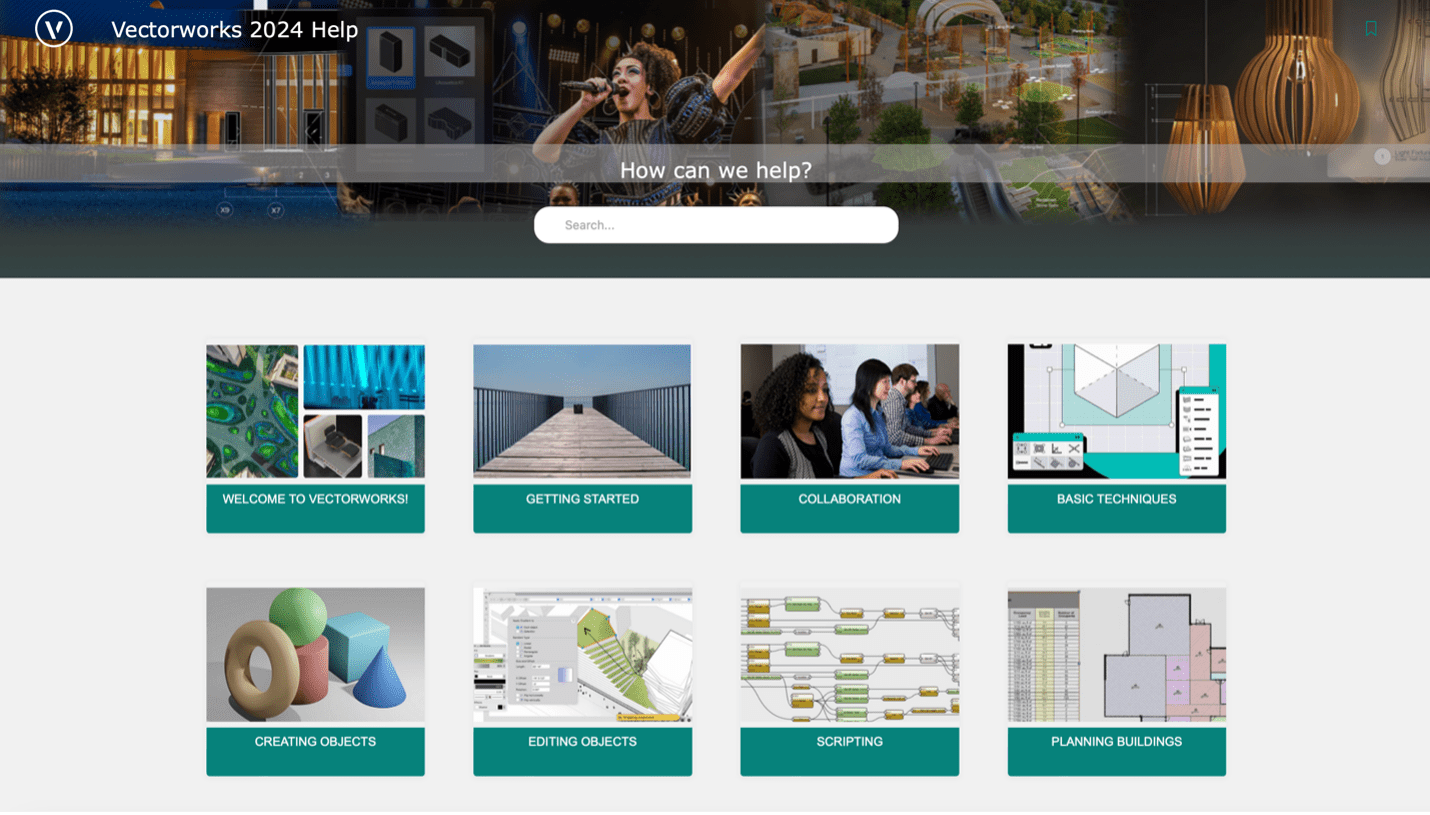
The help system is always available online or locally from the Help > Vectorworks Help menu within the Vectorworks application. In addition, context-sensitive help is available, linking the program automatically to the relevant help topic.
You could also use the What’s This? command in the Vectorworks user interface to access the Online Help. Simply select Help > What’s This? and hover the cursor over the feature you’d like to learn more about.
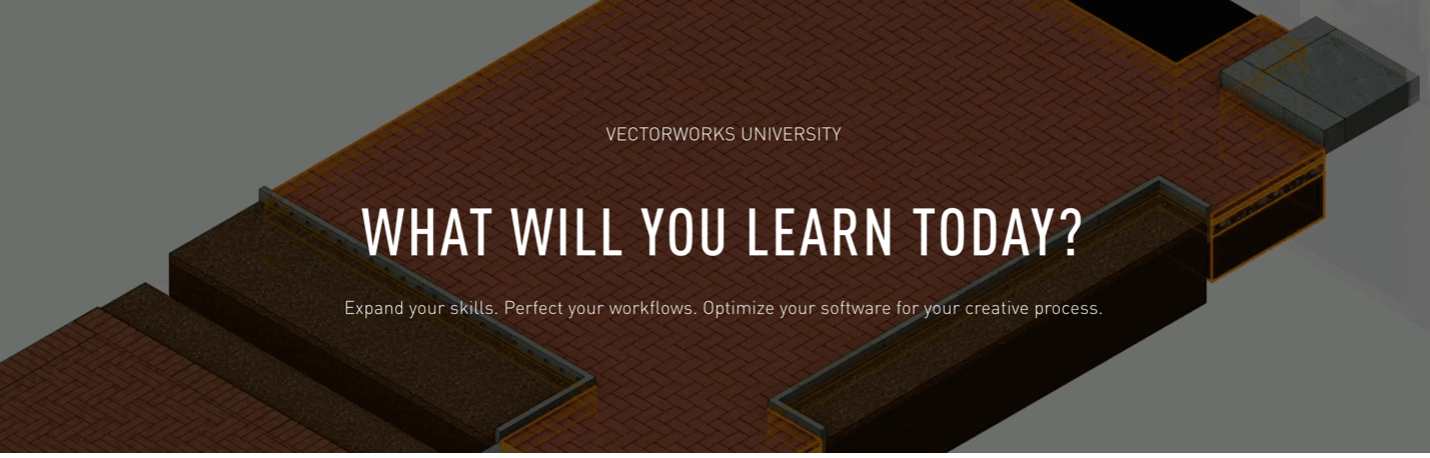
Lastly, there’s Vectorworks University, an online collection of certifications, courses, and webinars that will help you get the most out of your software.
Featured image courtesy of: Creative Director/Production Designer - Jesse Lee Stout, Production Designer - Sooner Routhier, Lighting Programming - Sooner Routhier, Joe Lott, Aaron Luke, Associate Lighting Design and Touring Lighting Director - Aaron Luke, Photography - Todd Moffses
Stay in the know with the latest insights
Subscribers receive news, customer stories, success and learning tips, event information, and other important announcements form Vectorworks.
By submitting this form, you agree that Vectorworks, Inc. and its authorized partners may contact you in regards to news, offers, and the use of our software, services, and platforms. Learn more about our privacy practices and your data on our privacy page.*