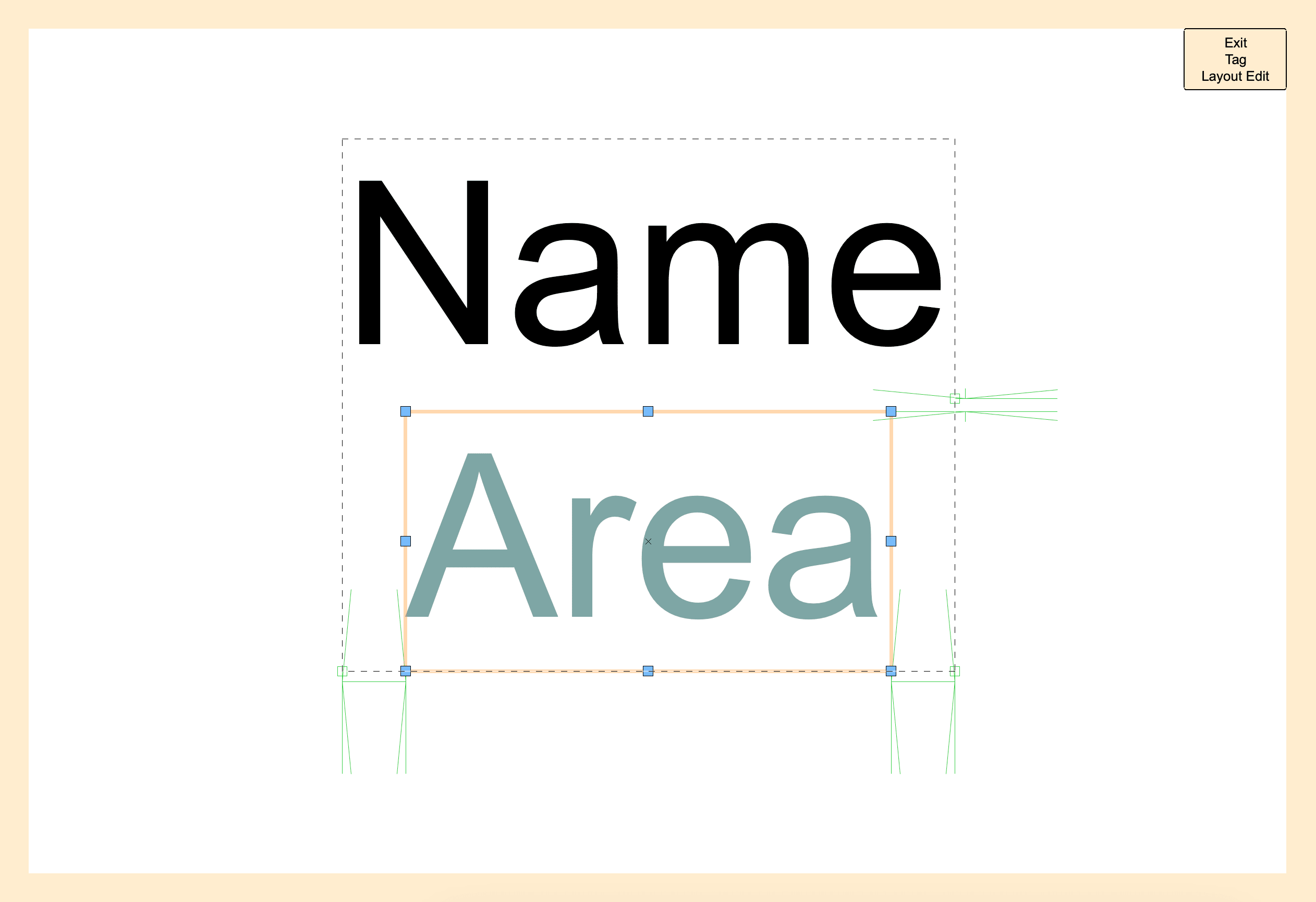The annotation capabilities in Vectorworks software go beyond just labeling. These capabilities are referred to as “smart markers” because often, they’re dynamically linked to the objects they’re labeling, meaning an update to one also updates the other.
Data tags, for example, are truly a game-changer when it comes to managing and displaying data in your projects. They not only save you time by automatically pulling existing data from objects, but they also offer an unparalleled level of customization. With the ability to create custom data tag styles, add constraints, and report formulas, the possibilities are endless.
Let’s explore what you can do with data tags.

The Versatility of Data Tags
Reusability
Data tags can be used as generic labels or as object-specific labels. In either case, you can save a data tag style to your Resource Manager for reuse on future projects. By saving a data tag as a resource, you can share it across your entire office, making the documentation process more efficient and ensuring consistency from project to project.
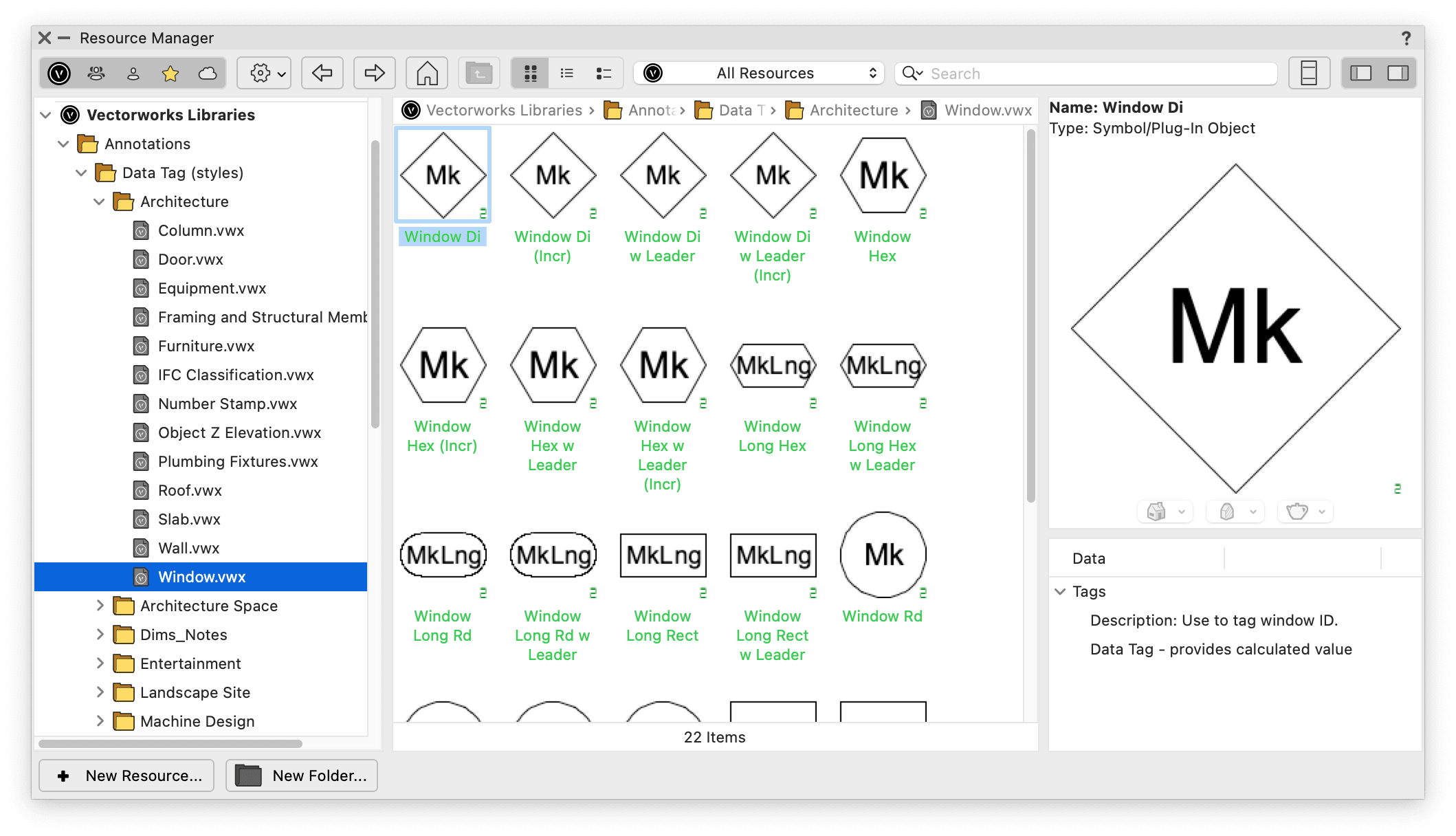
Customization
You can easily tailor data tags to suit your needs. Vectorworks’ wide range of default data tag styles is likely to contain options that suit your project requirements. However, if you’re looking for additional customization, you have plenty to choose from.
You’re able to customize the layout of data tags by taking advantage of the full spectrum of object attributes such as color fill, gradients, opacity, drop shadows, and line type, which truly make your documentation pop.
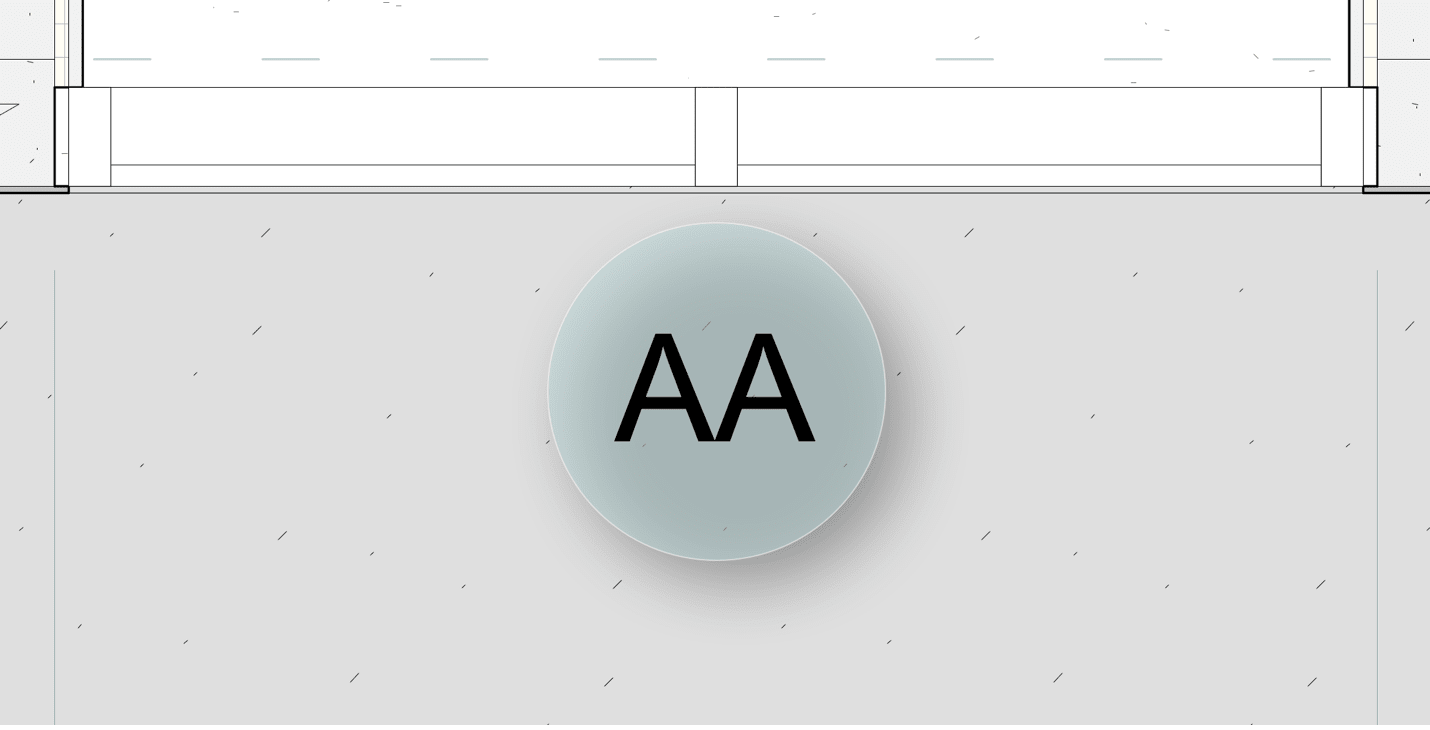
To create your own data tag style, either duplicate an existing style to customize or create an entirely new one with the Create Data Tag Style command. To use this command, simply select an object, go to the Tools menu, and select Create Data Tag Style. A dialog box will appear with all the objects relevant data listed. Select the information you want to report, format it with labels and geometry, then click OK.
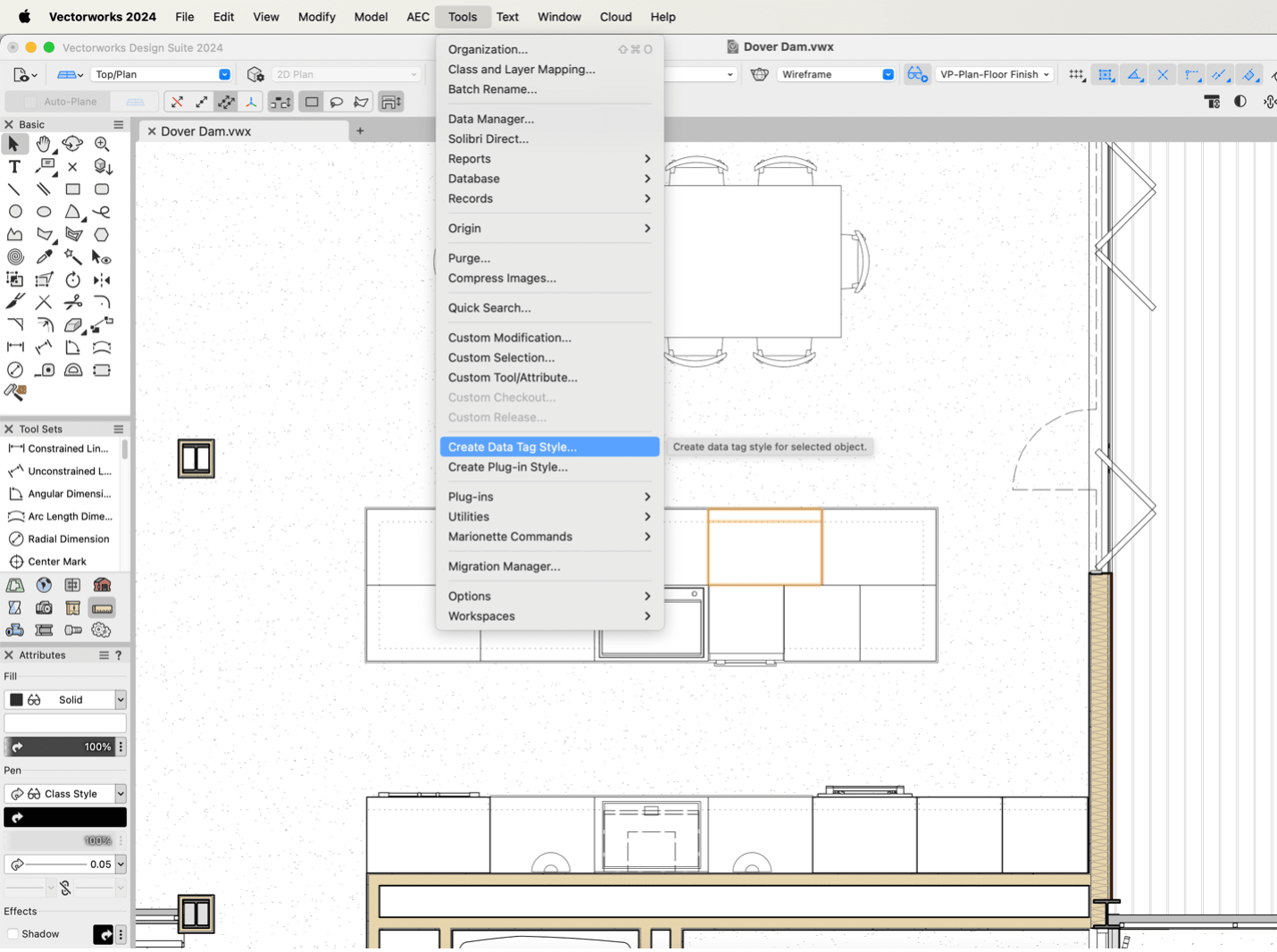
Intelligence & Automation
One of the key benefits of data tags is their ability to dynamically interact with the data they’re reporting. This allows you to make changes to your object and see the change reflected faithfully in the linked text of the data tag. To accomplish this, create a Dynamic Text object by selecting text and clicking Use Dynamic Text in the Object Info palette (OIP). Once your text object is dynamic, you can edit the dynamic text to report specific data from the object, as well as format that data to report the way you want.
Additionally, when you select a data tag associated with an object, that object will become highlighted, allowing you to visually identify the object you’re annotating.
Report Anything
You can use data tags to annotate any type of information imaginable, including formulas and formatted data. Other data sources they can pull include record formats and IFC data, meaning no matter how you choose to embed data into an object, you’re able to take advantage of the power of data tags. You also have the option to push data back to an object, such as formulas, incrementing values, and manually entered data.
Level Up Your Annotation Skills
To learn more about annotating your project documentation with data tags, check out our free guide that details an entire data tags workflow on Vectorworks University.
Stay in the know with the latest insights
Subscribers receive news, customer stories, success and learning tips, event information, and other important announcements form Vectorworks.
By submitting this form, you agree that Vectorworks, Inc. and its authorized partners may contact you in regards to news, offers, and the use of our software, services, and platforms. Learn more about our privacy practices and your data on our privacy page.*