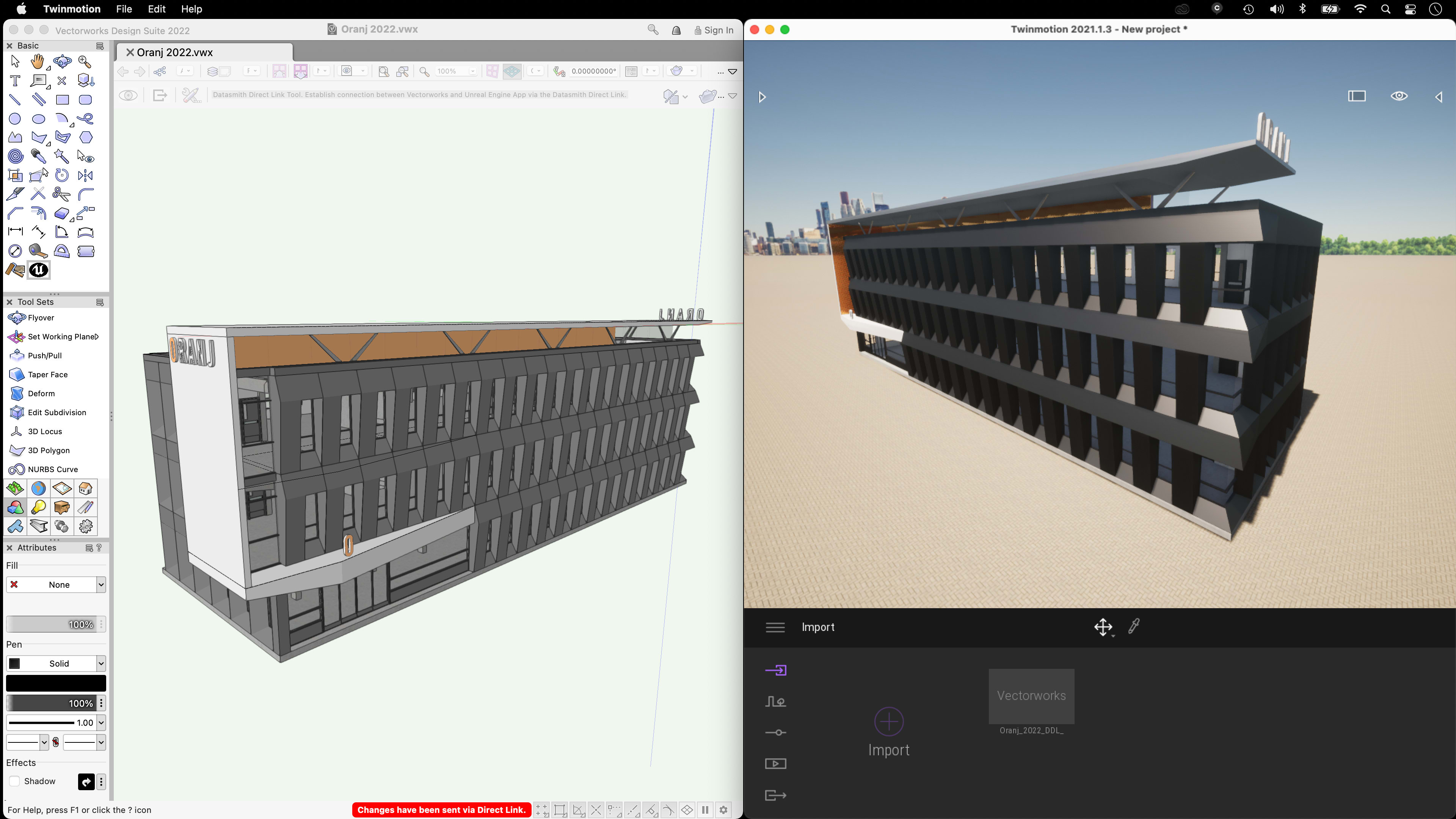
Producing a stunning rendering is one of the best ways to get client buy-in. There’s just no comparison to a fully visualized project.
While Vectorworks includes its own rendering capabilities, it also integrates with a variety of other rendering applications. In this article, you’ll find guides, tips, and tricks on using Twinmotion with Vectorworks software.
Why Create Renderings?
Before we get into Twinmotion rendering, let’s talk a little about the value of renderings as a whole. It’s true that some designers shy away from rendering because it’s an additional step in the process, one that uses computer resources and time to accomplish.
But the benefits of producing a rendering far outweigh the time costs, and here’s why:
- Clients sometimes aren’t specialized enough to faithfully interpret drawings, plans, or models. A fully visualized space is easier for clients to understand and ultimately approve.
- Clients often appreciate the ability to visualize the project before it’s built, not unlike how you’d want to test drive a car before committing to the purchase.
- A rendering can help identify areas of the 3D model that need adjustments. You might not notice that a window is in the wrong place in regular views, but it will be quite apparent in a rendering when the window isn’t symmetrical as you’d planned.
So, by including renderings in your presentation packages, you’re ultimately helping guide consultants and clients through a smoother review and approval process, which can lead to savings in time and money for all parties.
Rendering in Twinmotion
Epic Games’ Twinmotion is a premier real-time rendering solution for Mac and Windows operating systems. It runs on the Unreal Engine, the same engine used for popular video games like Fortnite. Twinmotion comes in English, French, German, Chinese, Japanese, Korean, Portuguese, and Spanish.
Twinmotion’s interface is incredibly easy to learn. Being icon-based means finding tools is a breeze. Operations are simple as well — simply dragging and dropping lights, materials, props, and sliders lets you change the effect of your render with varying seasons, weather conditions, time of day, and more.
In Twinmotion, you can also insert animated trees and entourage to really bring your scene to life.
When you’re finished, the rendering can be used to share images, panoramas, videos, presentations, and even construction phasing to anywhere in the world at any time. It’s an efficient means to share your project with clients.
One of the main benefits of a live rendering program like Twinmotion is that it happens fast — there’s no waiting on your device’s computational power to finish the process.
How to Render in Twinmotion with a Vectorworks Model
Once you have a 3D model in Vectorworks, it’s time to render in Twinmotion.
- Make sure you have a 3D view on screen in Vectorworks.
- Open the Visualization palette and click Datasmith Direct Link.
- On the mode bar, click Direct Link Synchronize.
- In Twinmotion, click the “+” icon at the bottom left of the UI, then choose “Import Direct Link” on the popup. Verify that the correct Datasmith file is selected.
Once the link is established, the Vectorworks model — along with its textures — will load into Twinmotion in stunning 3D views. Changes to your Vectorworks model will automatically synchronize in Twinmotion by clicking the Auto Sync button.
VR with Vectorworks and Twinmotion
In just a few clicks you can create immersive 360-degree VR experiences to bring your models to life.
These VR videos can be saved and uploaded to the Twinmotion Cloud, so you don’t have to share large files with clients. All they need to do is click a link to see your presentations. This can be done with images, animations, and panoramas as well.
Examples of Renderings Made with Twinmotion
Many successful firms take advantage of the Vectorworks and Twinmotion rendering integration. A&Q Partnership uses both software to visualize large master planning and residential projects.
The image below shows a Vectorworks model side-by-side with its Twinmotion render, which was brought over via the easy-to-use Datasmith Direct Link.
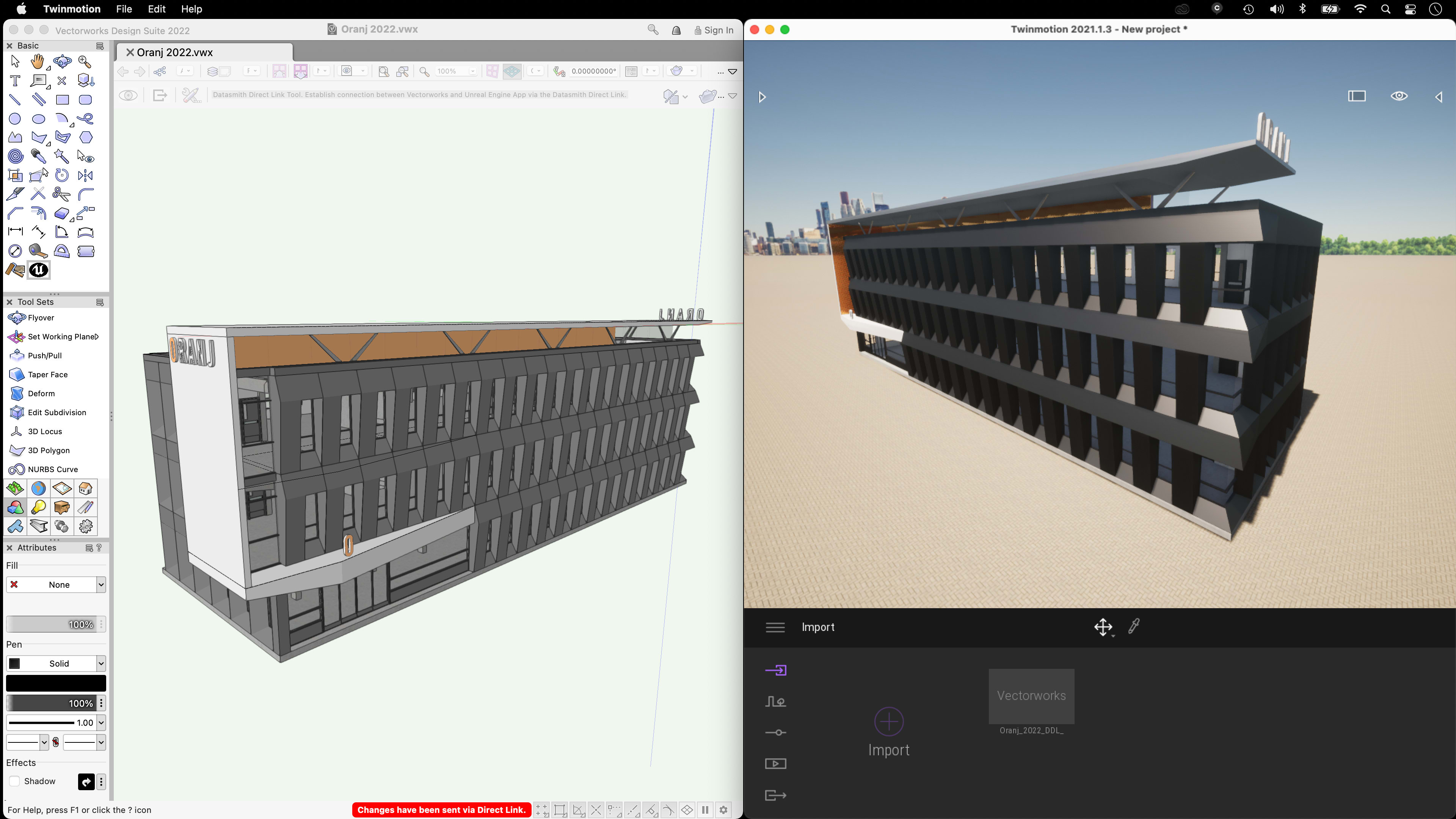
Created by architects at Vectorworks, this video shows how lighting can play a huge role in the visual effect of the Twinmotion render.
This next video is of the same project from a different perspective. It shows the model at night with a beautiful skyline behind it.
Jonathan Reeves has a helpful video on using the Twinmotion direct link with Vectorworks:
Render with Confidence Using Vectorworks and Twinmotion
High-quality renderings help clients feel connected to a space before it's built, giving you a powerful way to get buy-in before revisions become too costly.
The connection between Vectorworks and Twinmotion provides an easy, efficient rendering solution, so you can turn your design ideas into compelling visual experiences.
Stay in the know with the latest insights
Subscribers receive news, customer stories, success and learning tips, event information, and other important announcements form Vectorworks.
By submitting this form, you agree that Vectorworks, Inc. and its authorized partners may contact you in regards to news, offers, and the use of our software, services, and platforms. Learn more about our privacy practices and your data on our privacy page.*